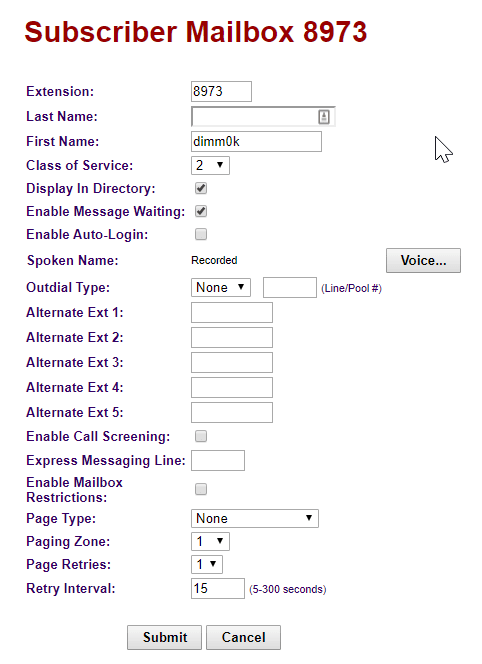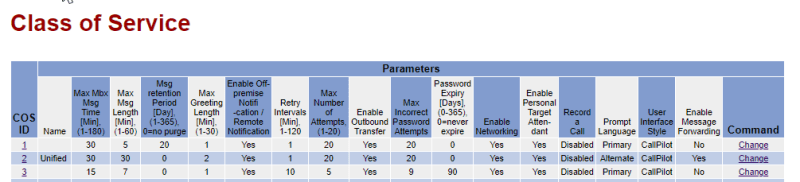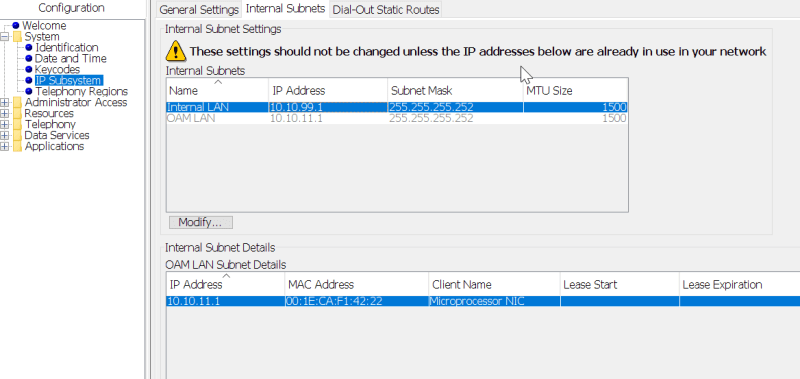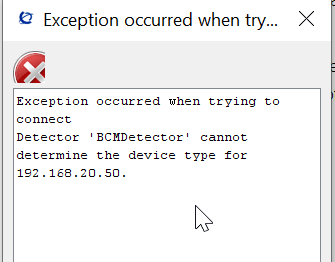not sure what happened over the past couple of weeks, but the voicemail to email option is no longer working! we have the Nortel BCM50 and a Nortel Contivity 1010 device and while the phones and vmail work, the option where you get an email notification after receiving a vmail no longer works. I've confirmed nothing is wrong with the software side in CallPilot Manager in terms of the settings so that leads me to suspect the hardware. I don't really have much information on this as this system was put into place before me and my knowledge of the system is basic at best. can anyone help me troubleshoot what might be wrong or what to do?
EDIT: logging into CallPilot Manager I just noticed that the setting that used to be available for each mailbox to forward to emails via a check box is no longer available! hopefully this is a clue for someone out there to help
EDIT: logging into CallPilot Manager I just noticed that the setting that used to be available for each mailbox to forward to emails via a check box is no longer available! hopefully this is a clue for someone out there to help