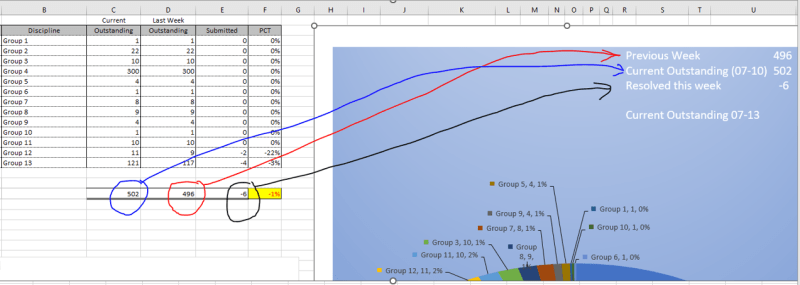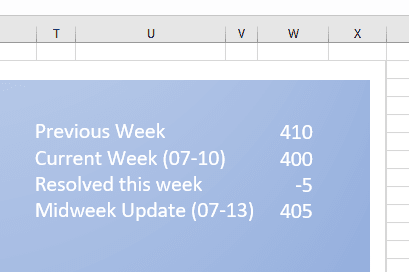Was asked to take over maintaining a data pie chart. In the upper right hand corner is a table, currently, it appears to be a text box in which one has to manually click on it and key in the data. As I would prefer not to have to rekey in data that already exists in the spreadsheet, decided to delete the text box and recreate the look using the camera tool unless there is another suggestion. Trying to fine tune it. The chart background is set to gradient, so in order to match with the chart, I have chosen no fill. Text is white so the source range I can no longer see since both text and cells are white. How could I display the text for editing while keeping it white on the chart or would I have to manually change the color of the text when editing and then change it back when done? I would also like to hide the gridline, however from what I read the options are to remove gridlines from entire sheet, which I'd rather not do or change the color of the gridlines to match the color of the chart, which isn't quite possible due to it being a gradient. Another issue, the original text box appears to be contained within the chart while the one I created with the camera tool is on top of the chart, so when I move the chart, the image does not move, can the image be placed in the chart or moved positionally when the chart moves?
Since currently we can't see the text or gridlines, I have put a blue border around the range that is being displayed on the chart as shown in the partial screen shot.
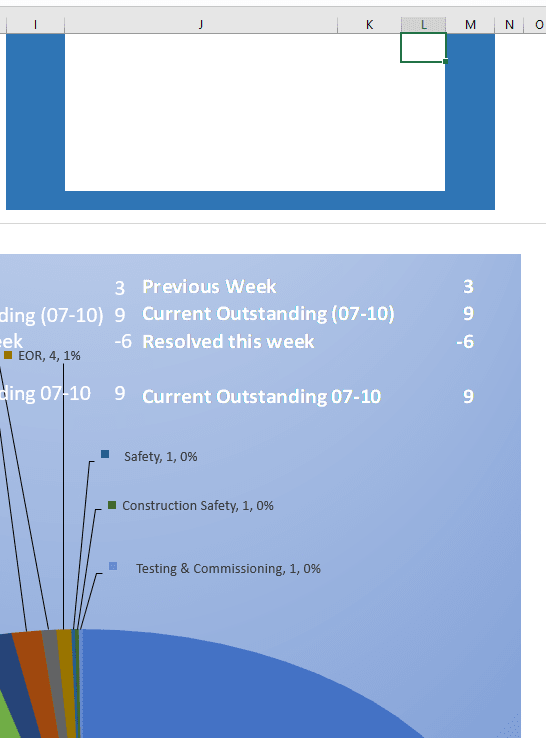
Since currently we can't see the text or gridlines, I have put a blue border around the range that is being displayed on the chart as shown in the partial screen shot.
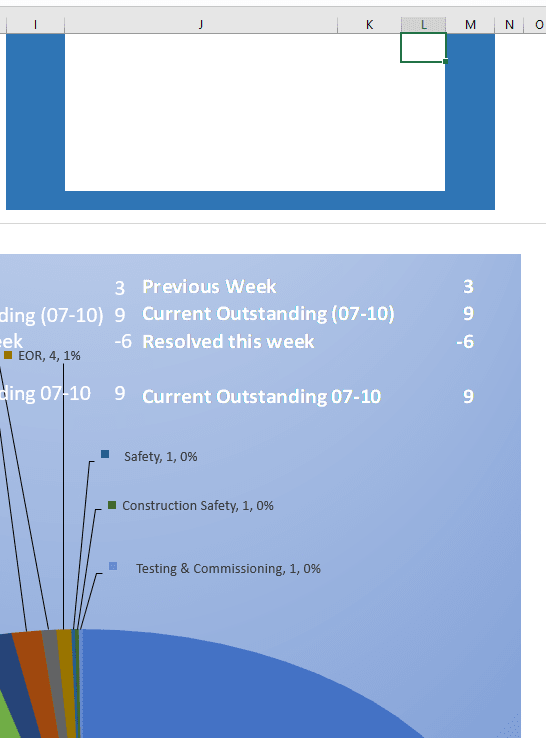

![[glasses] [glasses] [glasses]](/data/assets/smilies/glasses.gif) Just traded in my OLD subtlety...
Just traded in my OLD subtlety...![[tongue] [tongue] [tongue]](/data/assets/smilies/tongue.gif)