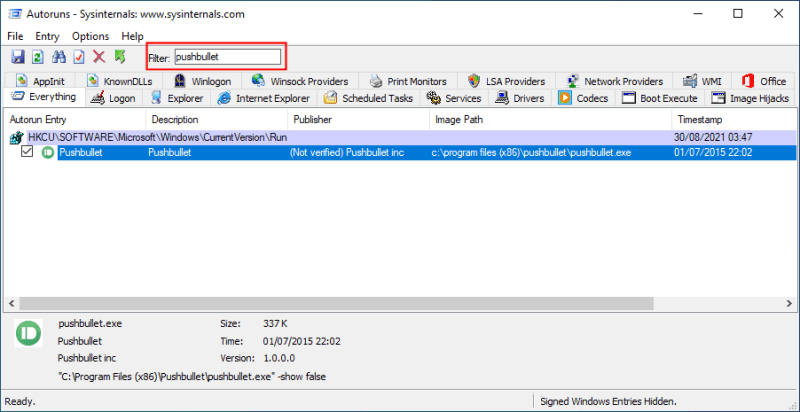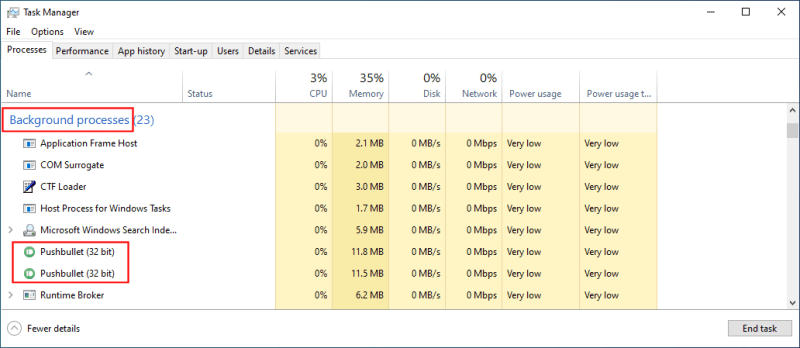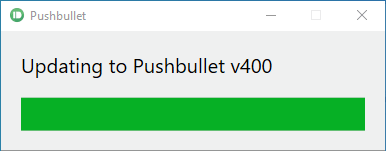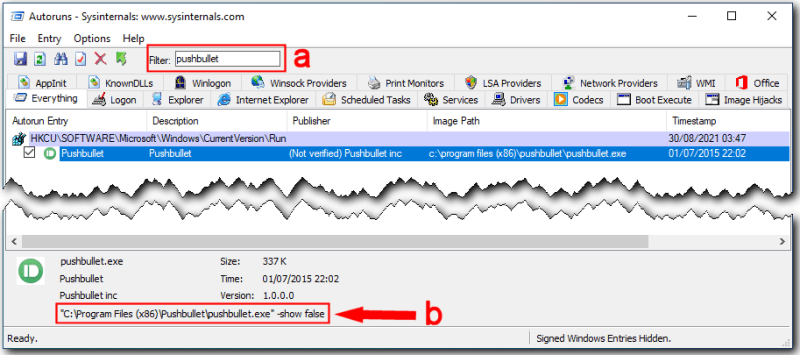Well, IMO, something odd is causing
Pushbullet to sometimes launch
automatically as more than one background process.
I've been watching the 'Processes' tab in
Task Manager immediately after each restart.
If
Pushbullet launches
once as a background process then it will change after ~10 seconds... it will disappear from the 'Background processes' list and re-appear in the 'Apps' list, i.e. a successful launch of its 'Welcome/Sign in' dialog.
Conversely, if it launches
twice as background processes then it fails... and subsequently trying to launch from a shortcut will also fail 'cos that'll launch a third background process, blocked by the others.
I suggest you watch
Task Manager too, to see if you can confirm this behaviour.
You see that in
Autoruns I filtered for
pushbullet (shown at a) and found only one autorun entry... in the registry. But look at the
-show false switch that's used (shown at b):
This shows that the program author clearly wants
Pushbullet to run as a background process with no GUI initially (and I think I know why). An export of the relevant registry 'Run' key shows this clearly:
Code:
Windows Registry Editor Version 5.00
[HKEY_CURRENT_USER\SOFTWARE\Microsoft\Windows\CurrentVersion\Run]
"Pushbullet"="\"C:\\Program Files (x86)\\Pushbullet\\pushbullet.exe\" -show false"
I suspect the program author knows that the GUI will fail if there's no internet connection. I suspect the reason
Pushbullet is launched as a background process is so it can test for internet connectivity. I wouldn't be surprised if you use Wi-Fi rather than ethernet. (Am I right?) Unfortunately Windows 10 takes longer than previous versions to signal that internet connectivity has been established (especially with Wi-Fi as this can vary). I suspect there's a timeout within
Pushbullet that is insufficient for Windows 10. All this is supposition but, if I'm right, you will
have to run
Pushbullet from a script... and that script will need to check reliably for an internet connection before ever running
Pushbullet.
I suggest you run
Autoruns again (using the right-click
Run as administrator option) and filter for
pushbullet. The reason for this is because, if I'm right, running
Pushbullet from an autorun entry is never going to be reliable.
Hope this helps...