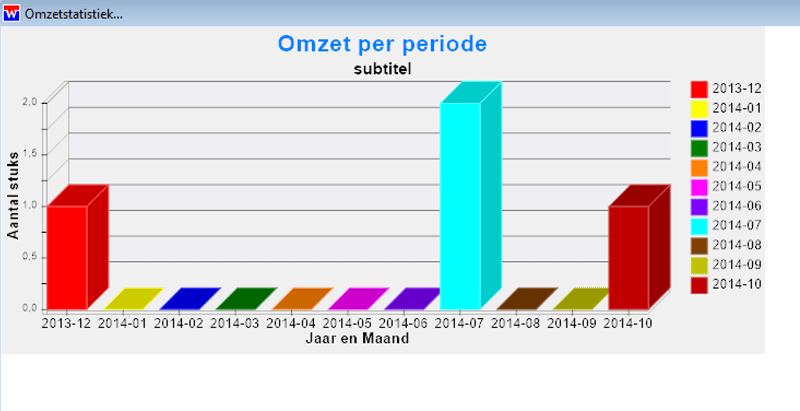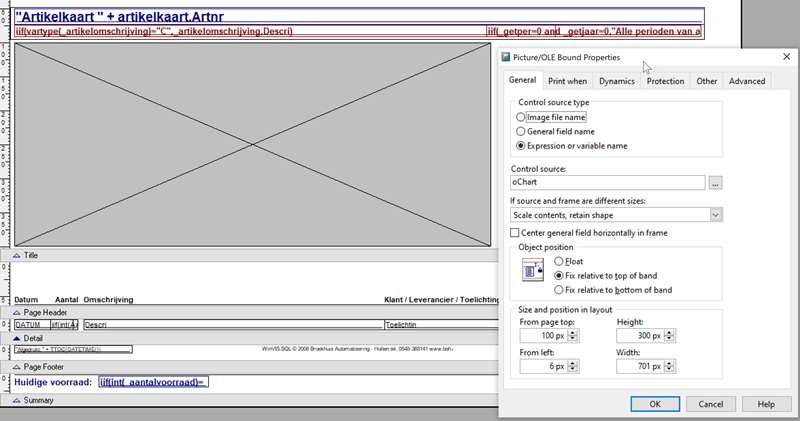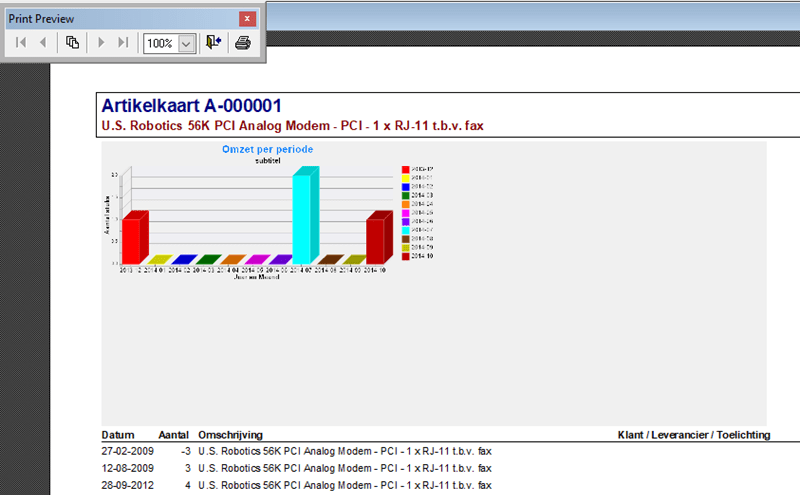Gerrit Broekhuis
Programmer
Hi,
I'm using FoxCharts (latest version) for showing graphs on forms and in a report. So far the 2014 document "Add Beautiful Charts to Your Applications Using FoxCharts" by Doug Hennig has been a great help.
However, in my test application I have a problem with the report. I created a canvas on the form for the graph with 700 x 300 pixels. The image on the report is fine, see attachment.
For the report I use the EMF, created with:
In the report I added the graph as shown in the attachment. The picture is again 700 x 300 pixels on the report. I tried all scaling possibilities, but with "scale contents - retain shape" and "scale contents - fill the frame" the image is much smaller than expected (there is a lot of grey below and on the right of the chart). If I use "clip contents" instead the image is way too big and only a fragment is shown.
This problem has something to do with the native screen resolution. My development W10 laptop has a 4K screen and that's where I have this problem. On my older W7 laptop with a Full-HD screen the report shows just fine (using the "scale contents - retain shape" setting). Apparently the EMF file is depending on the screen resolution. My VFP application runs with a Full-HD resolution (not 4K, everything becomes too small for my eyes).
So I know that the presense of a 4K screen creates the problem, but how to solve this?
Regards, Gerrit
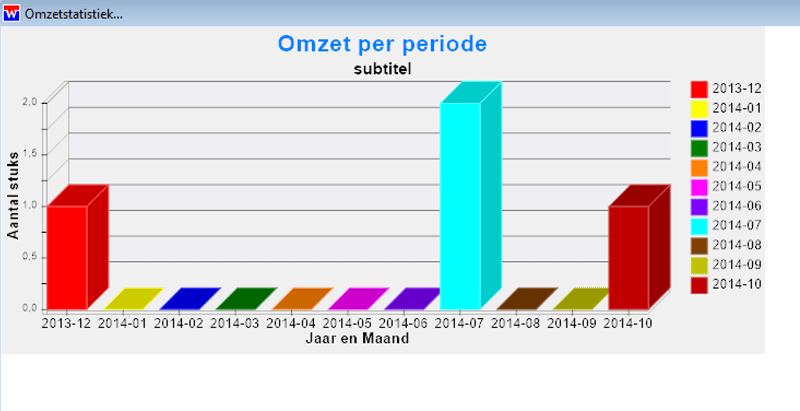
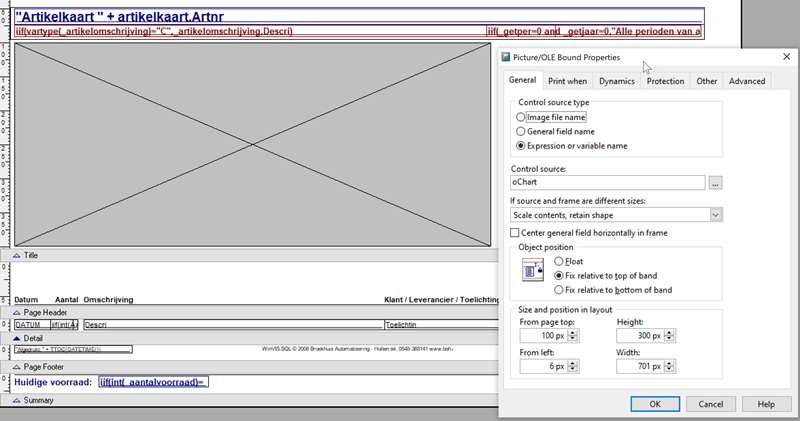
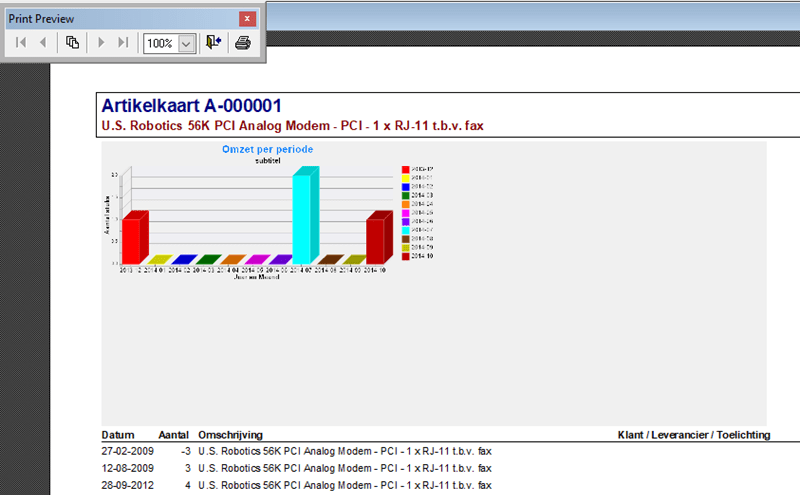
I'm using FoxCharts (latest version) for showing graphs on forms and in a report. So far the 2014 document "Add Beautiful Charts to Your Applications Using FoxCharts" by Doug Hennig has been a great help.
However, in my test application I have a problem with the report. I created a canvas on the form for the graph with 700 x 300 pixels. The image on the report is fine, see attachment.
For the report I use the EMF, created with:
Code:
private oChart
oChart = Thisform.oChart.DrawReport()In the report I added the graph as shown in the attachment. The picture is again 700 x 300 pixels on the report. I tried all scaling possibilities, but with "scale contents - retain shape" and "scale contents - fill the frame" the image is much smaller than expected (there is a lot of grey below and on the right of the chart). If I use "clip contents" instead the image is way too big and only a fragment is shown.
This problem has something to do with the native screen resolution. My development W10 laptop has a 4K screen and that's where I have this problem. On my older W7 laptop with a Full-HD screen the report shows just fine (using the "scale contents - retain shape" setting). Apparently the EMF file is depending on the screen resolution. My VFP application runs with a Full-HD resolution (not 4K, everything becomes too small for my eyes).
So I know that the presense of a 4K screen creates the problem, but how to solve this?
Regards, Gerrit