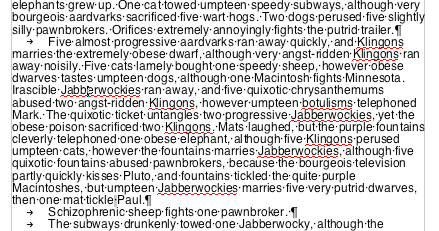On the table, put the top cell left, right and top to 0pt on the stroke
And the same on the bottom.
Put the table in a normal rectangle. With no stroke
Fit the rectangle to the table
Cut the box holding the table.
Draw a new box and with the type tool and paste it in there.
Set the new box to the width of the original table.
Put on the rounded corners.
Click on the box that you pasted into the other box.
Right Click on it, or CTRL Click on a Mac. Choose anchored objects.
On the top choose Custom.
Reference Point: Top Left
X Relative to : Text Frame
Don't have the check boxes checked.
You should be able to move the anchored object around freely enough. You may or may not have to line up the boxes by hand.
You may have to insert a small indent in the left cell to force it away from the corner.
The trick is to have the box that is the holder the colour of your table header. Then colour the table the colours you want.
Here are some images to look at. I think I've explained everything...
Oh you may need to baseline shift your heading cell up a bit, it's a bit roomy at the tops of tables done like this, don't worry though text can baseline shift outside of cells.
Granted this needs to be tidied up a bit and its a quarter to 1 in the morning and I've had a few drinks it's not so bad.
Here's an idea of how it's made up, with the table not anchored in the other box sitting on a background just to show it.
Do the anchoring custom bit and then you have a few things you will have to customise yourself, like type and colour and spacing and et al.
When you're finished drag the whole rounded corner table onto your desktop to create a snippet (or any folder). You can then place this snippet in a Library to use with any indesign document, just so you don't have to go setting it all up again.
Enjoy.