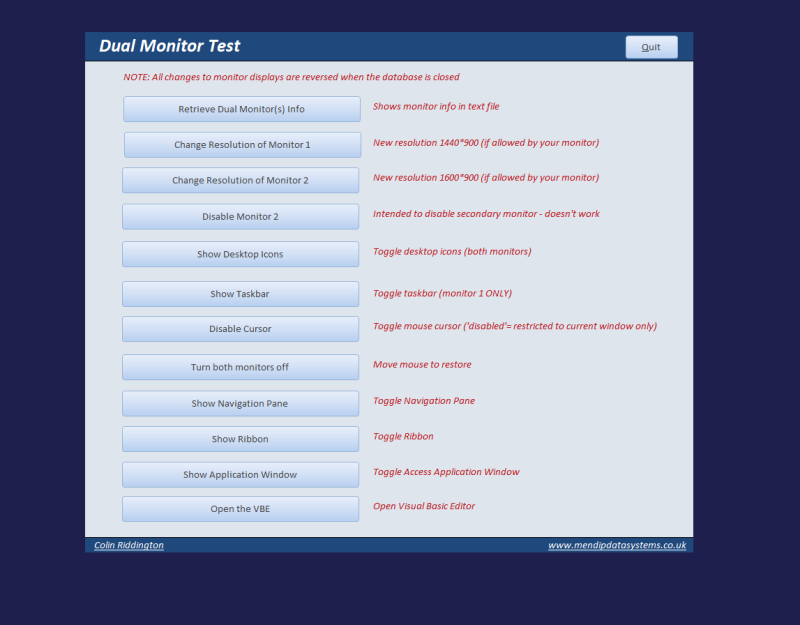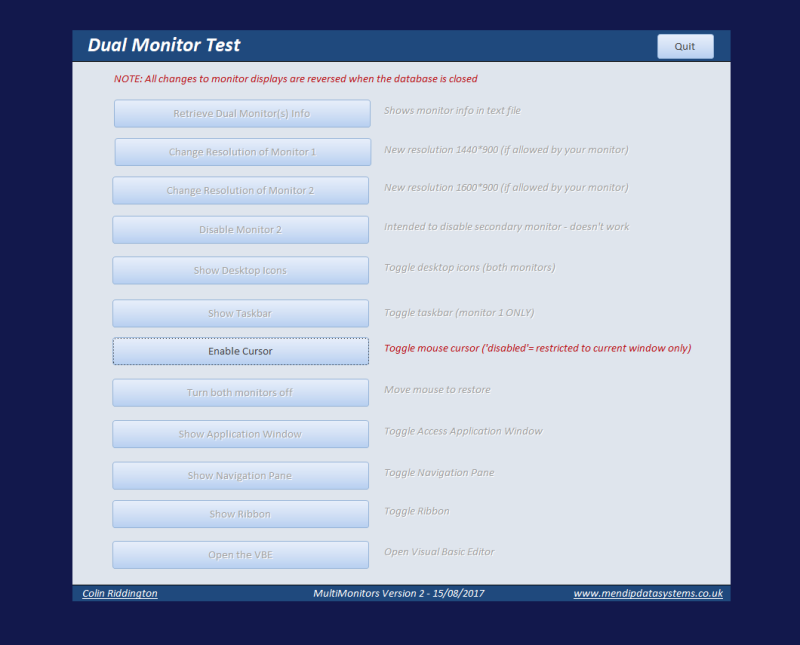Hi
I have found various code to control multiple monitors displays e.g. using C# or VB
e.g. [URL unfurl="true"]http://www.tek-tips.com/viewthread.cfm?qid=1669894[/url]
However, I want to do this using VBA in Access.
My goal is to disable the 2nd monitor programmatically
Ideally it would be 'Show Monitor 1 only' but 'Duplicate Displays' would suffice if necessary
See attached info
I know how to get monitor info using both GetSystemMetrics & EnumDisplayMonitors APIs
I also know how to change resolution using ChangeDisplayEx API
However I've hit a brick wall on changing the overall dual monitor display settings
Can anyone assist please
I have found various code to control multiple monitors displays e.g. using C# or VB
e.g. [URL unfurl="true"]http://www.tek-tips.com/viewthread.cfm?qid=1669894[/url]
However, I want to do this using VBA in Access.
My goal is to disable the 2nd monitor programmatically
Ideally it would be 'Show Monitor 1 only' but 'Duplicate Displays' would suffice if necessary
See attached info
I know how to get monitor info using both GetSystemMetrics & EnumDisplayMonitors APIs
I also know how to change resolution using ChangeDisplayEx API
However I've hit a brick wall on changing the overall dual monitor display settings
Can anyone assist please

![[dazed] [dazed] [dazed]](/data/assets/smilies/dazed.gif)
![[bigsmile] [bigsmile] [bigsmile]](/data/assets/smilies/bigsmile.gif) )
)