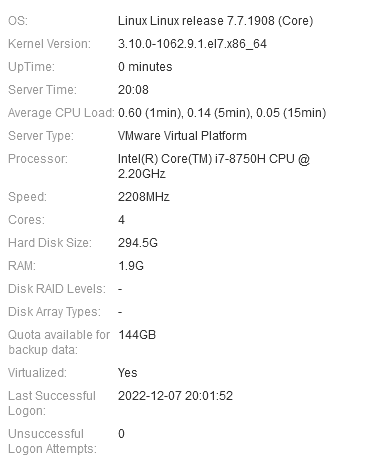Hello all,
I am deploying a R11.1 .ova Backup Application Server via VMware Workstation.
I have installed the .ova however it did not let me specify the system settings prior to installing.
It installed with a default 100GB Disk Space.
In VMware Workstation, I expanded it to 300GB:
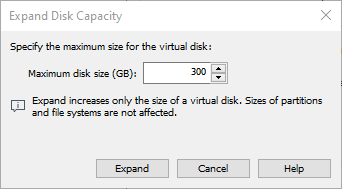
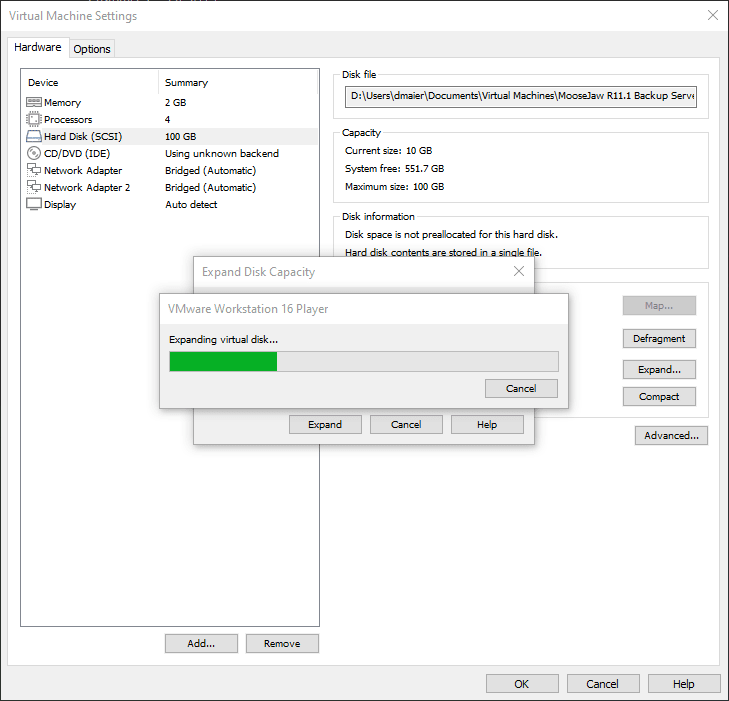
After that was done, I got the message:
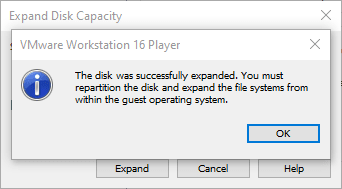
Anyone know how to complete this? Thank you.
ACSS / ACIS
Dcomm, LLC
I am deploying a R11.1 .ova Backup Application Server via VMware Workstation.
I have installed the .ova however it did not let me specify the system settings prior to installing.
It installed with a default 100GB Disk Space.
In VMware Workstation, I expanded it to 300GB:
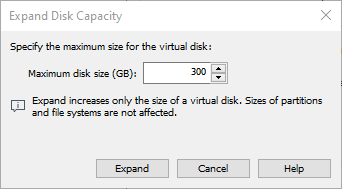
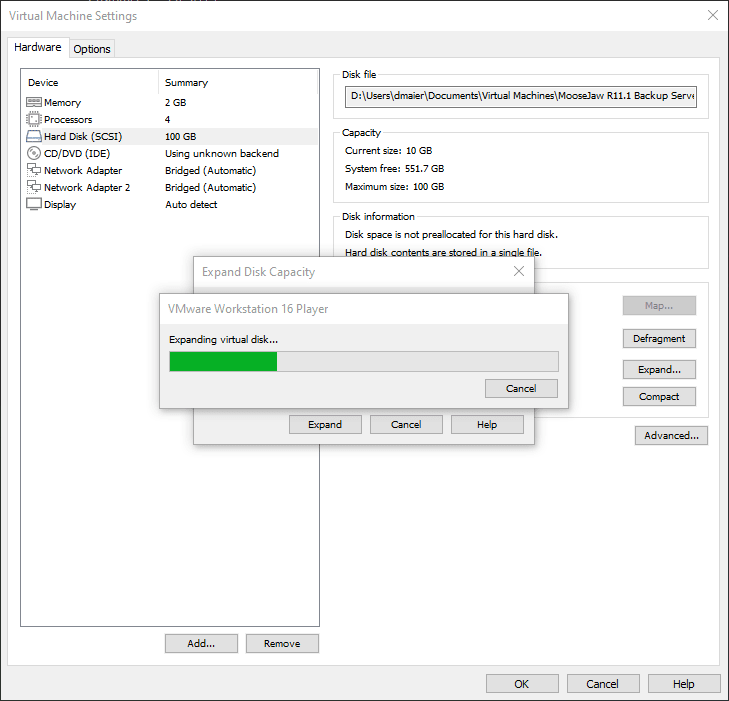
After that was done, I got the message:
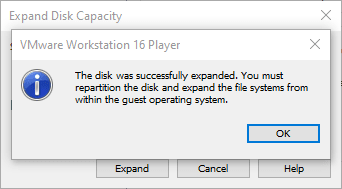
Anyone know how to complete this? Thank you.
ACSS / ACIS
Dcomm, LLC