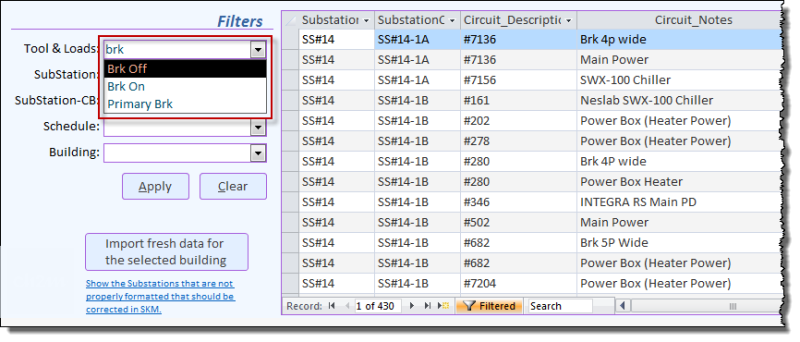BenSacheri
Programmer
thread702-1228727
I was developing my own way of having an auto-complete combo box class when I came across an idea from user "MajP" that suggested using the recordset property of the combobox instead of fussing with the SQL statement. I've got a big combo box that is slow to query so I was interested in this method. The question I'm having is how to handle a refresh/requery on the form. A typical combo box will refresh when the form refresh event happens. That doesn't work with this class solution. I'm curious if there is a way for the class to recognize a refresh/requery event on the form and have it update the mRsOriginalList recordset.
Here's the scenario where I'm having issues:
1) User opens a form that has a list and a combobox that will filter the list. The combobox holds all the unique values from a column in the list. The list is empty. The combobox is empty (no rows).
2) User clicks a button to import data. Me.Refresh happens after the import and the list becomes populated and the combobox now has values in the dropdown.
3) As I type into the combobox it only finds records matching the first letter and the list does not filter.
4) If I close the form and re-open it, the combo is populated and will auto-complete as expected.
I don't know how to private message MajP. He is probably the most qualified to address this issue. Does he still work with Access/VBA?
I was developing my own way of having an auto-complete combo box class when I came across an idea from user "MajP" that suggested using the recordset property of the combobox instead of fussing with the SQL statement. I've got a big combo box that is slow to query so I was interested in this method. The question I'm having is how to handle a refresh/requery on the form. A typical combo box will refresh when the form refresh event happens. That doesn't work with this class solution. I'm curious if there is a way for the class to recognize a refresh/requery event on the form and have it update the mRsOriginalList recordset.
Here's the scenario where I'm having issues:
1) User opens a form that has a list and a combobox that will filter the list. The combobox holds all the unique values from a column in the list. The list is empty. The combobox is empty (no rows).
2) User clicks a button to import data. Me.Refresh happens after the import and the list becomes populated and the combobox now has values in the dropdown.
3) As I type into the combobox it only finds records matching the first letter and the list does not filter.
4) If I close the form and re-open it, the combo is populated and will auto-complete as expected.
I don't know how to private message MajP. He is probably the most qualified to address this issue. Does he still work with Access/VBA?