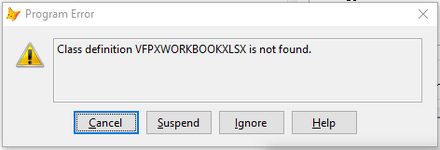I'm currently learning how to use a class called WorkbookXLSX and I know some of you are quite familiar with it. The problem I'm having is:
I'm trying to post a field to a cell and it has 15 leading spaces but every time I post it, it trims both leading and trailing spaces. This data must be posted exactly as original. Please help with any ideas you may have.
Thanks in advance!
I'm trying to post a field to a cell and it has 15 leading spaces but every time I post it, it trims both leading and trailing spaces. This data must be posted exactly as original. Please help with any ideas you may have.
Thanks in advance!