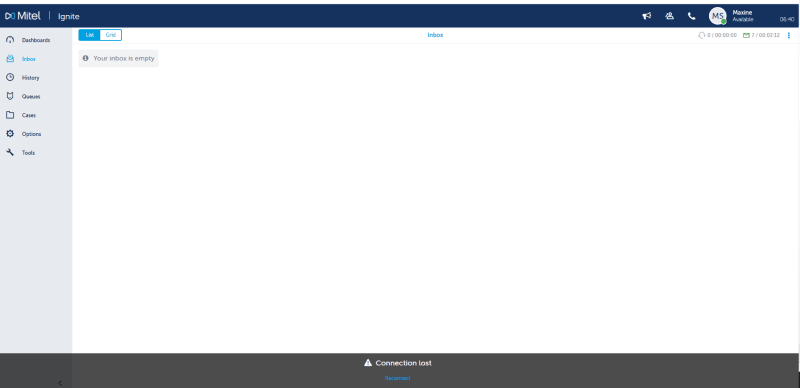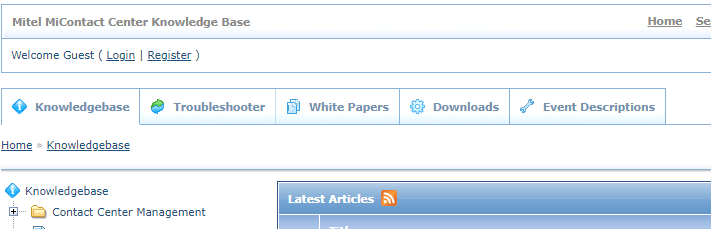Navigation
Install the app
How to install the app on iOS
Follow along with the video below to see how to install our site as a web app on your home screen.
Note: This feature may not be available in some browsers.
More options
-
Congratulations Chriss Miller on being selected by the Tek-Tips community for having the most helpful posts in the forums last week. Way to Go!
You are using an out of date browser. It may not display this or other websites correctly.
You should upgrade or use an alternative browser.
You should upgrade or use an alternative browser.
Web Ignite - Connection Lost (intermittent)
- Thread starter Chicken0
- Start date
- Status
- Not open for further replies.
techymitel
Technical User
If you are using Chrome v88 or above? SO5959 details the issue.
Fixes as detailed in SO5959:
Roll back chrome to a version before v88
Use an alternative browser.
Update Windows to build 19042
- Thread starter
- #3
techymitel
Technical User
Search for SO5959 on the Mitel knowledge base.
Any one of the options should stop it from happening. If you are using Chrome v88?
- Thread starter
- #5
techymitel
Technical User
That looks like the the KB article I mentioned is on Mitel Connect / miaccess.com
You will need a login for that.
You will need a login for that.
- Thread starter
- #7
- Thread starter
- #8
There's another update to this. SO5999
As of version 88 of Chrome, more aggressive memory management processing within Chrome causes background browser tabs to suspend certain program 'timers'. When this occurs, the real-time SignalR connection between the Web Ignite Client and MiContact Center server is interrupted and the client loses connection, resulting in the end-user needing to reconnect to Web Ignite before it can be used again.
Resolution
Disable the throttling of background tasks (Google Chrome) / sleeping tabs (Edge)
Chrome:
In the address bar, type in chrome://flags and then press CTRL-F and search for the word throttle.
Set Throttle Javascript timers in background to disabled.
Close and re-launch Chrome, restart your Web Ignite session.
Edge:
In the address bar, type in edge://flags and then press CTRL-F and search for the word sleep.
Set Throttle Javascript timers in background to disabled.
Close and re-launch Edge, restart your Web Ignite session.
Additional Notes
Microsoft can also enforce background script timer throttling via a Group Policy. If changing these browser settings has no effect, work with the local system administrator and refer to this link for details on Microsoft enforcement:
As of version 88 of Chrome, more aggressive memory management processing within Chrome causes background browser tabs to suspend certain program 'timers'. When this occurs, the real-time SignalR connection between the Web Ignite Client and MiContact Center server is interrupted and the client loses connection, resulting in the end-user needing to reconnect to Web Ignite before it can be used again.
Resolution
Disable the throttling of background tasks (Google Chrome) / sleeping tabs (Edge)
Chrome:
In the address bar, type in chrome://flags and then press CTRL-F and search for the word throttle.
Set Throttle Javascript timers in background to disabled.
Close and re-launch Chrome, restart your Web Ignite session.
Edge:
In the address bar, type in edge://flags and then press CTRL-F and search for the word sleep.
Set Throttle Javascript timers in background to disabled.
Close and re-launch Edge, restart your Web Ignite session.
Additional Notes
Microsoft can also enforce background script timer throttling via a Group Policy. If changing these browser settings has no effect, work with the local system administrator and refer to this link for details on Microsoft enforcement:
- Status
- Not open for further replies.
Similar threads
- Replies
- 4
- Views
- 573
- Replies
- 0
- Views
- 214
- Replies
- 4
- Views
- 601
- Replies
- 4
- Views
- 623
- Locked
- Question
- Replies
- 1
- Views
- 486
Part and Inventory Search
Sponsor
-
This site uses cookies to help personalise content, tailor your experience and to keep you logged in if you register.
By continuing to use this site, you are consenting to our use of cookies.