GirishSharma
Programmer
How Can I view and edit the code which is generated by Form Wizard in Visual Foxpro 9. I just want to add/edit the functionality of the button(s).
Follow along with the video below to see how to install our site as a web app on your home screen.
Note: This feature may not be available in some browsers.
.This MODIFY FORM formname is not what I am looking
In Foxpro for dos, I am remembering (I forgot that command) that there is a command by which we can get the complete code of a screen and then we can edit/change the functionality of that .spr
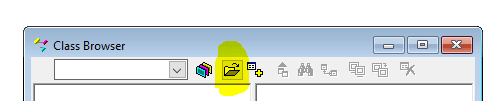

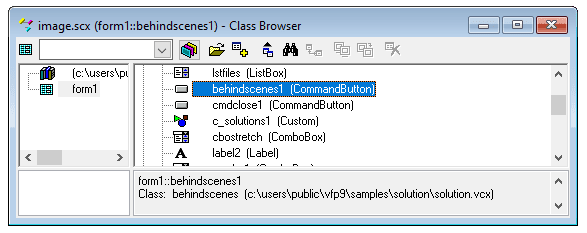
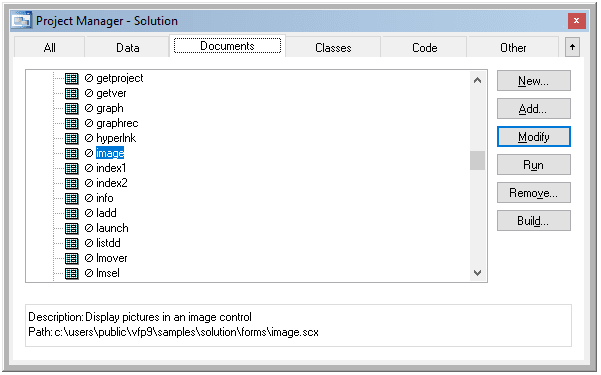
DODEFAULT()
Thisform.txtWhatever.Setfocus()