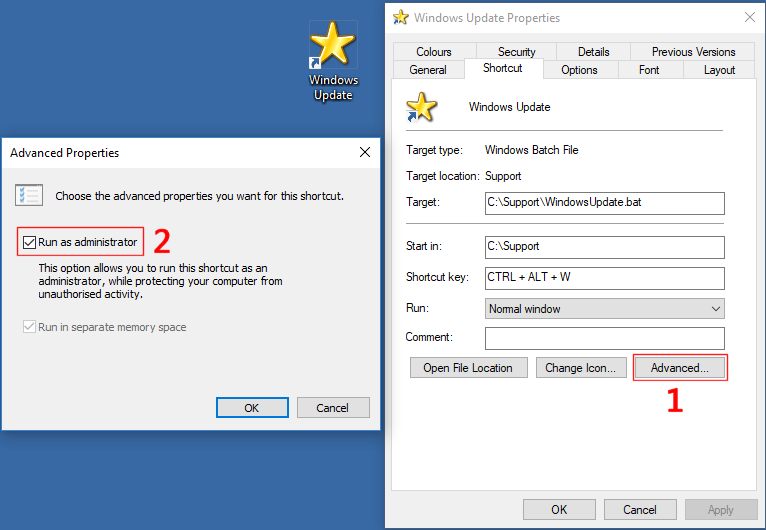Hi everyone: I have absolutely had it with my PC restarting automatically whenever it feels like when updates are ready to be installed. I've searched high and low to disable the auto restart, and I've followed three different examples on how to do it, and it still restarts without my consent. Is there something I can set in the Group Policy Editor or a setting to change in Windows Update so this doesn't keep happening? I've lost data and documents when these stupid restarts happen, and it's getting very frustrating.
Thanks for the help!
Thanks for the help!