Mike Lewis
Programmer
I'm having a heck of a difficult time trying to save my Word 2010 styles.
I know how to create and modify styles. That works fine for the current document. What I can't do is to save the styles so that they become the default for all future documents.
This is what I have tried so far.
1. Right-click on the relevant style in the ribbon. Choose "Modify" (fig 1). Make the necessary changes. Select "New documents based on this template". (fig 2).
2. Select the style in the ribbon. Click on "Change styles" (in the ribbon) and select "Set as default" (fig 3).
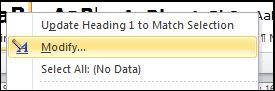
Figure 1.
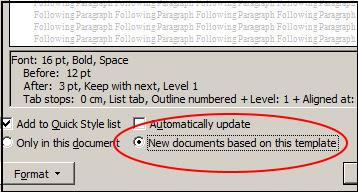
Figure 2.
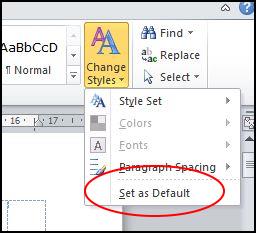
Figure 3.
None of this works. Every time I start a new document, it reverts to the built-in styles.
I'm assuming that the syles are saved in a .Dotm file somewhere. But when I select File -> New, I can't see how to tell it which Dotm file to use. I tried selecting Available Templates -> Recent Templates -> Normal.Dotm, but that still gives the built-in styles.
I also located Normal.Dotm in Windows Explorer. I can see that the modification date is the same as the date on which I installed Word, so clearly that file hasn't been updated.
I'd be grateful for any pointers or advice.
Mike
__________________________________
Mike Lewis (Edinburgh, Scotland)
Visual FoxPro articles, tips and downloads
I know how to create and modify styles. That works fine for the current document. What I can't do is to save the styles so that they become the default for all future documents.
This is what I have tried so far.
1. Right-click on the relevant style in the ribbon. Choose "Modify" (fig 1). Make the necessary changes. Select "New documents based on this template". (fig 2).
2. Select the style in the ribbon. Click on "Change styles" (in the ribbon) and select "Set as default" (fig 3).
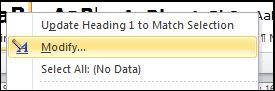
Figure 1.
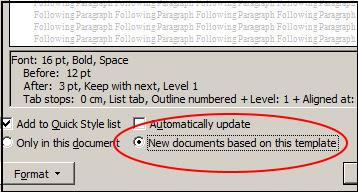
Figure 2.
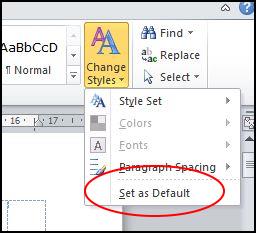
Figure 3.
None of this works. Every time I start a new document, it reverts to the built-in styles.
I'm assuming that the syles are saved in a .Dotm file somewhere. But when I select File -> New, I can't see how to tell it which Dotm file to use. I tried selecting Available Templates -> Recent Templates -> Normal.Dotm, but that still gives the built-in styles.
I also located Normal.Dotm in Windows Explorer. I can see that the modification date is the same as the date on which I installed Word, so clearly that file hasn't been updated.
I'd be grateful for any pointers or advice.
Mike
__________________________________
Mike Lewis (Edinburgh, Scotland)
Visual FoxPro articles, tips and downloads
