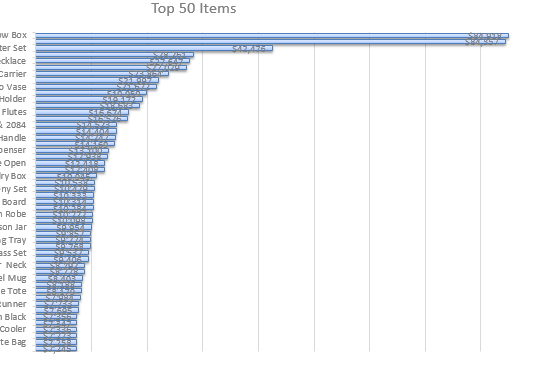Hello!
I have a Clustered Bar PivotChart showing the top 50 sales items. Of course, 50 items at once is far too many to show on a chart. Yet, I am tasked with showing the top 50 sales items graphically. My thought would be to have a slicer to where I could select 1 - 10, 11 - 20, 21 - 30, 31 - 40, and 41 - 50. However I am not coming up with any ideas of how to do this. When I use a slicer based off of sales, I am on able to use a dollar amount. I'd like to base the slicer off of a selection of the top 50. Perhaps I may need to go the VBA route?
PivotTable Info:
Has two columns: Item and Sales
Is filtered for the Top 50 and sorted highest to lowest
I have a Clustered Bar PivotChart showing the top 50 sales items. Of course, 50 items at once is far too many to show on a chart. Yet, I am tasked with showing the top 50 sales items graphically. My thought would be to have a slicer to where I could select 1 - 10, 11 - 20, 21 - 30, 31 - 40, and 41 - 50. However I am not coming up with any ideas of how to do this. When I use a slicer based off of sales, I am on able to use a dollar amount. I'd like to base the slicer off of a selection of the top 50. Perhaps I may need to go the VBA route?
PivotTable Info:
Has two columns: Item and Sales
Is filtered for the Top 50 and sorted highest to lowest