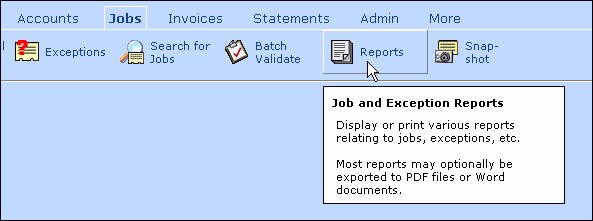gjbbroekhuis
Programmer
Hi,
I'm looking for a native VFP alternative for the default tooltip handling. I need a (bigger / better) tooltip where I can use a chosen font and can use TAB's, spaces and ENTER to position text properly in the tooltip.
The tooltip will be used in a custom labelclass and all label events (like mousedown, mouseenter, mouseleave) should still be accessible and reaponding to mouse events when the tooltip is shown.
Any suggestions please?
Regards, Gerrit
I'm looking for a native VFP alternative for the default tooltip handling. I need a (bigger / better) tooltip where I can use a chosen font and can use TAB's, spaces and ENTER to position text properly in the tooltip.
The tooltip will be used in a custom labelclass and all label events (like mousedown, mouseenter, mouseleave) should still be accessible and reaponding to mouse events when the tooltip is shown.
Any suggestions please?
Regards, Gerrit