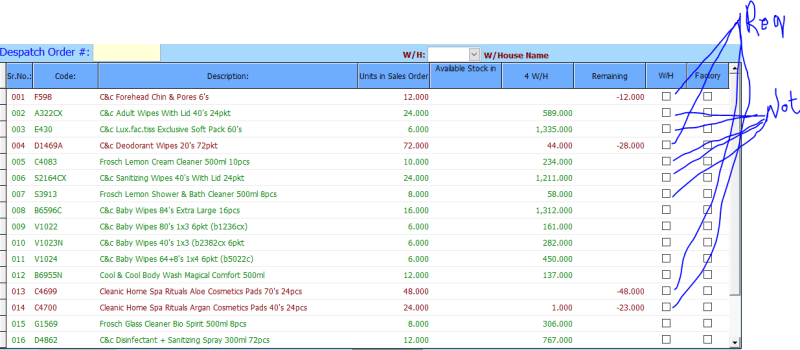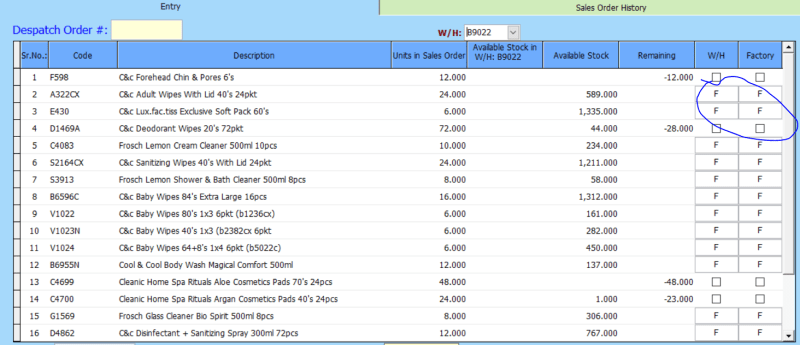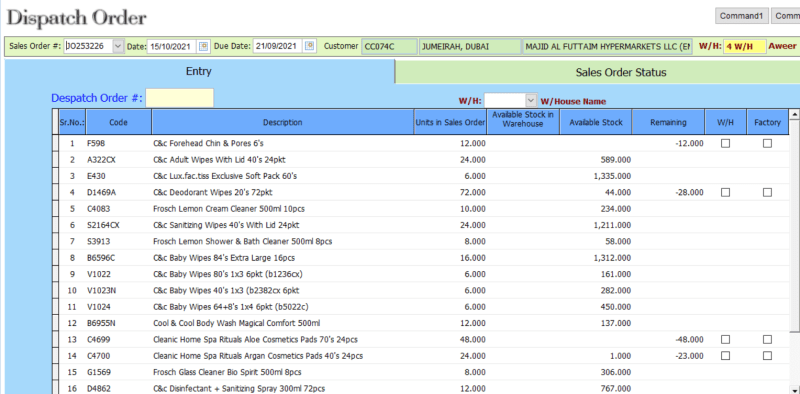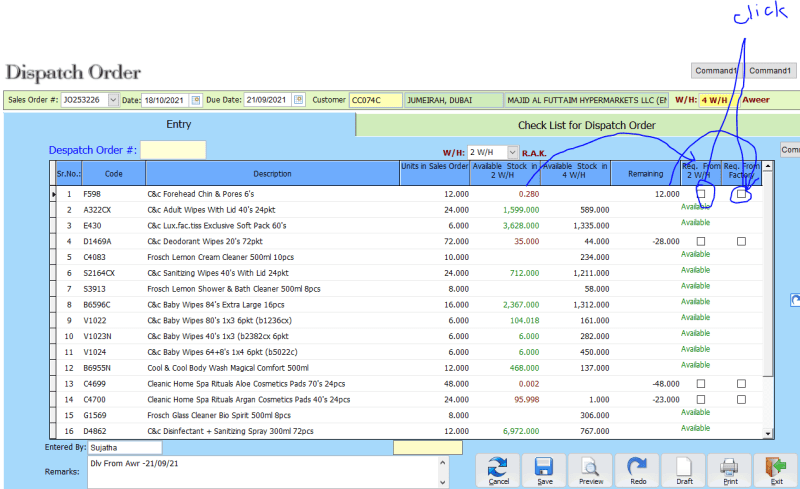Navigation
Install the app
How to install the app on iOS
Follow along with the video below to see how to install our site as a web app on your home screen.
Note: This feature may not be available in some browsers.
More options
Style variation
-
Congratulations Chriss Miller on being selected by the Tek-Tips community for having the most helpful posts in the forums last week. Way to Go!
You are using an out of date browser. It may not display this or other websites correctly.
You should upgrade or use an alternative browser.
You should upgrade or use an alternative browser.
TextBox and Check Box in a Grid
- Thread starter Saif_Abc
- Start date
- Status
- Not open for further replies.
Mike Lewis
Programmer
Yes, this is quite possible, and not unusual.
What you need to do is to place both a text box and a checkbox into the relevant column. Then you use the Column's DynamicCurrentControl property to choose between them.
There is alreay a textbox in the column, so you only need to add the checkbox. Assuming its Name property is set to Check1, you need the following code in the grid's Init:
(Change the column number as appropriate.)
You might also need to set the column's Sparse property to .F.
Mike
__________________________________
Mike Lewis (Edinburgh, Scotland)
Visual FoxPro articles, tips and downloads
What you need to do is to place both a text box and a checkbox into the relevant column. Then you use the Column's DynamicCurrentControl property to choose between them.
There is alreay a textbox in the column, so you only need to add the checkbox. Assuming its Name property is set to Check1, you need the following code in the grid's Init:
Code:
this.Column8.DynamicCurrentControl = ;
"IIF(Remaining = 0, "Check1", "Text1")"(Change the column number as appropriate.)
You might also need to set the column's Sparse property to .F.
Mike
__________________________________
Mike Lewis (Edinburgh, Scotland)
Visual FoxPro articles, tips and downloads
Mike Lewis
Programmer
And if you are not sure how to go about adding the checkbox:
1. In the Form Designer, right-click on the grid, and choose Edit.
2. Click in the column (the column itself, not the header) that is to contain the checkbox. You should now see the name of that column in the drop-down list at the top of the Properties window.
3. Select a checkbox in the toolbar, Project Manager window, Toolbox, or whatever. Drop it in the column.
Don't worry if you can't immediately see the checkbox. It is there, but it might be hidden by the textbox (which was there all the time). You can confirm this by looking at the drop-down list at the top of the Properties window.
Mike
__________________________________
Mike Lewis (Edinburgh, Scotland)
Visual FoxPro articles, tips and downloads
1. In the Form Designer, right-click on the grid, and choose Edit.
2. Click in the column (the column itself, not the header) that is to contain the checkbox. You should now see the name of that column in the drop-down list at the top of the Properties window.
3. Select a checkbox in the toolbar, Project Manager window, Toolbox, or whatever. Drop it in the column.
Don't worry if you can't immediately see the checkbox. It is there, but it might be hidden by the textbox (which was there all the time). You can confirm this by looking at the drop-down list at the top of the Properties window.
Mike
__________________________________
Mike Lewis (Edinburgh, Scotland)
Visual FoxPro articles, tips and downloads
- Thread starter
- #4
Mike Lewis
Programmer
The poblem here is that the underlying fields (that is, the ControlSource fields for the W/H and Factory columns) are logical data types. That's what you want, because the columns also contain checkboxes. But in the rows where Remaining is not zero, it is the textbox which is visible. A logical field appears in a textbox as T or F.
An easy solution is to set the column's InputMask property to Y. Will that solve the problem, or do you want to display something esle in place of T or F?
Mike
__________________________________
Mike Lewis (Edinburgh, Scotland)
Visual FoxPro articles, tips and downloads
An easy solution is to set the column's InputMask property to Y. Will that solve the problem, or do you want to display something esle in place of T or F?
Mike
__________________________________
Mike Lewis (Edinburgh, Scotland)
Visual FoxPro articles, tips and downloads
Mike Lewis
Programmer
If you want the columns where Remaining <> 0 to be blank, you could try adding a Label control to the columns (in the same way that you added the checkbox). Then change the code from this:
to this:
Mike
__________________________________
Mike Lewis (Edinburgh, Scotland)
Visual FoxPro articles, tips and downloads
Code:
this.Column8.DynamicCurrentControl = ;
'IIF(Remaining = 0, "Check1", "Text1")'to this:
Code:
this.Column8.DynamicCurrentControl = ;
'IIF(Remaining = 0, "Check1", "[highlight #FCE94F]Label1[/highlight]")'Mike
__________________________________
Mike Lewis (Edinburgh, Scotland)
Visual FoxPro articles, tips and downloads
- Thread starter
- #7
Thanks for the reply!
What is the other solution? I want blank column instead of any thing.
Thanks
Saif
set the column's InputMask property to Y. Will that solve the problem, or do you want to display something esle in place of T or F?
What is the other solution? I want blank column instead of any thing.
Thanks
Saif
Mike Lewis
Programmer
See my previous post (which crossed with yours).
Mike
__________________________________
Mike Lewis (Edinburgh, Scotland)
Visual FoxPro articles, tips and downloads
Mike
__________________________________
Mike Lewis (Edinburgh, Scotland)
Visual FoxPro articles, tips and downloads
Chris Miller
Programmer
I think you can override the column.controlsource with each conrols (text1, check1) individual controlsource.
So the ccheckbox can remain at alias.boolfield, but you could set the text1 controlsource to [(iif(boolfield,'',''))], which makes it readonly and empty.
So the ccheckbox can remain at alias.boolfield, but you could set the text1 controlsource to [(iif(boolfield,'',''))], which makes it readonly and empty.
- Thread starter
- #10
Chris Miller
Programmer
Nice, goal achieved. It also looks cleaner.
Chriss
Chriss
Mike Lewis
Programmer
Glad to see you've got working.
Mike
__________________________________
Mike Lewis (Edinburgh, Scotland)
Visual FoxPro articles, tips and downloads
Mike
__________________________________
Mike Lewis (Edinburgh, Scotland)
Visual FoxPro articles, tips and downloads
- Thread starter
- #13
Hi,
Thanks for the guidance regarding the above, although the goal is achieved but the management is seeking some changes as follows:
1. If the user click on Req.From 2-W/H Column, the value should come in the same column and check box box should be removed.
2. Similary, if the user click on Req.From Factory (Last column) the value of column (Remaining) should come in the last column and it should be replaced by check box.
Is it possible, please guide me.
Thanks
Saif
Thanks for the guidance regarding the above, although the goal is achieved but the management is seeking some changes as follows:
1. If the user click on Req.From 2-W/H Column, the value should come in the same column and check box box should be removed.
2. Similary, if the user click on Req.From Factory (Last column) the value of column (Remaining) should come in the last column and it should be replaced by check box.
Is it possible, please guide me.
Thanks
Saif
- Thread starter
- #14
Chris Miller
Programmer
Each Column has it's main controlsource, I don't see how you could let the column for a boolfield display available stock or remaining.
So in short: it makes no real sense to me.
The idea to use Label1 to display an empty cell from Mike could be extended to add further labels to show whatever text you want. That would mean you could end up with a lot of labels per column 8 and 9, one for each value to display, and need a complex dynamicccurrentcontrol logic.
I would not do that. Then rather move the checkbox columns near to the Available Stock or Remaining columns.
Chriss
So in short: it makes no real sense to me.
The idea to use Label1 to display an empty cell from Mike could be extended to add further labels to show whatever text you want. That would mean you could end up with a lot of labels per column 8 and 9, one for each value to display, and need a complex dynamicccurrentcontrol logic.
I would not do that. Then rather move the checkbox columns near to the Available Stock or Remaining columns.
Chriss
- Thread starter
- #16
Chris Miller
Programmer
Thanks, Saif,
now the question is, whether it's harder to convince the management of this alternative idea, or to implement what they want.
More food for thought: If you do as they wish, a misclick is not reversible. Once the checkbox is gone, you can't uncheck it.
So, it's bad design. Misusing a column for two different things in general is bad design. On top of that blocking the way back is a bad design.
But I wouldn't tell them that, they could feel attacked. Arguing for the advantages of your solution, they'll see their error but feel consulted, not insulted.
It also matters what they think about you becoming proactive now and simply do it or get their consent, first.
Chriss
now the question is, whether it's harder to convince the management of this alternative idea, or to implement what they want.
More food for thought: If you do as they wish, a misclick is not reversible. Once the checkbox is gone, you can't uncheck it.
So, it's bad design. Misusing a column for two different things in general is bad design. On top of that blocking the way back is a bad design.
But I wouldn't tell them that, they could feel attacked. Arguing for the advantages of your solution, they'll see their error but feel consulted, not insulted.
It also matters what they think about you becoming proactive now and simply do it or get their consent, first.
Chriss
- Status
- Not open for further replies.
Similar threads
- Replies
- 20
- Views
- 2K
- Replies
- 8
- Views
- 786
- Replies
- 6
- Views
- 937
- Replies
- 12
- Views
- 1K
- Replies
- 3
- Views
- 1K
Part and Inventory Search
Sponsor
-
This site uses cookies to help personalise content, tailor your experience and to keep you logged in if you register.
By continuing to use this site, you are consenting to our use of cookies.