-
7
- #1
holdmusic34
Vendor
As we are all professionals here I thought I would share a tip with you.
The old way of searching is poring over a document and searching with control f- smashing next, and then searching the next document with control f and smashing next.
So let's say if I want to find what dialer modes are supported in IPOCC
The new way is this:
Here is an example of the IPOCC folder filled with documentation.
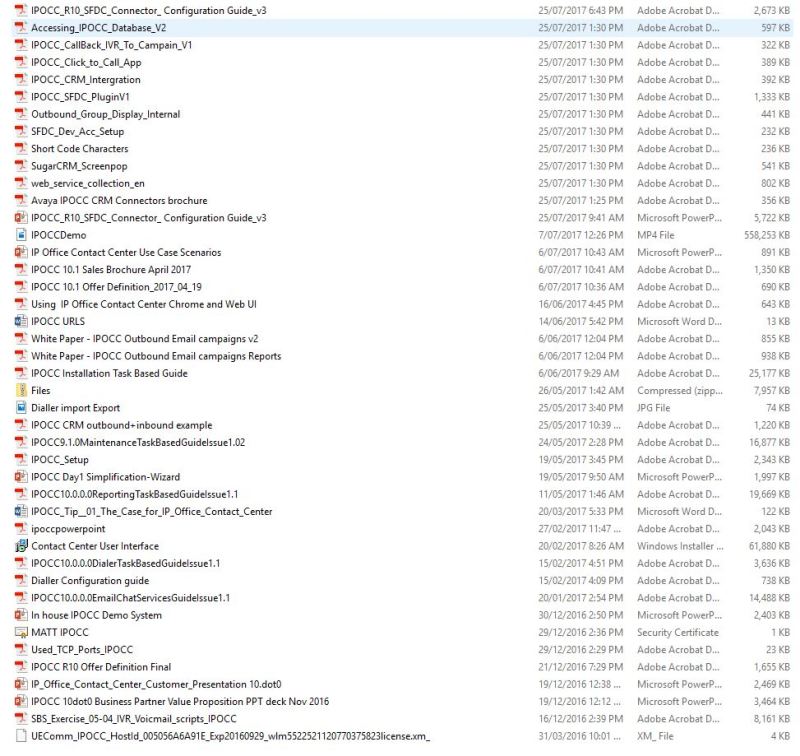
Open any pdf document in your computer or adobe reader.
Hit CTRL+SHIFT+F
A search box pops up. Select all PDF documents in <Browse for location>. Select your folder to search.
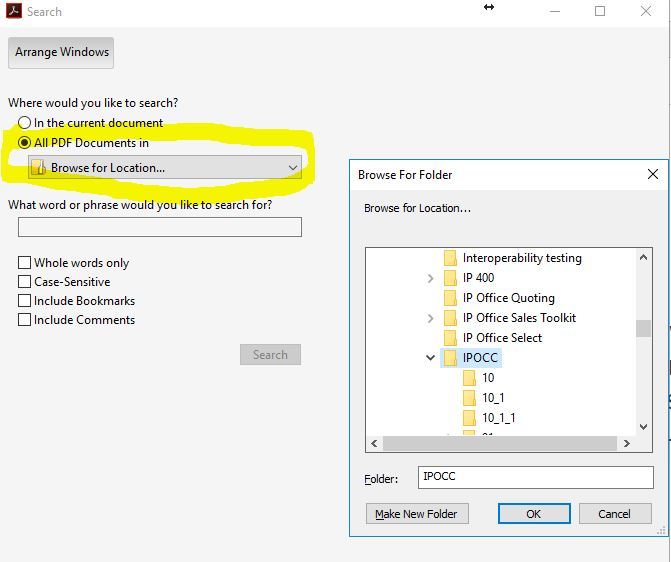
Enter what word or phrase you would like to search.
(Sidenote: the longest search string I ever enter is: "tek tips what you are doing is wrong and can cause speech issues!" when I need to refer someone to the correct way to implement onex mobile.)
Hit "Search"
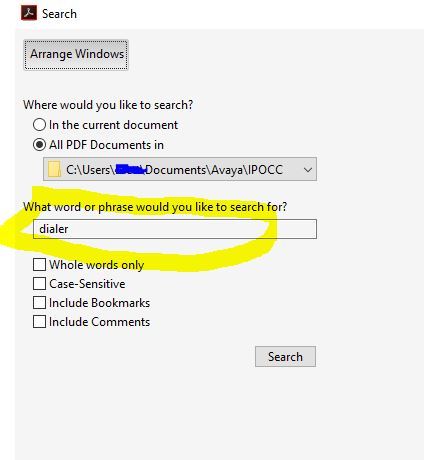
Hit "allow" to forge through the security warning.
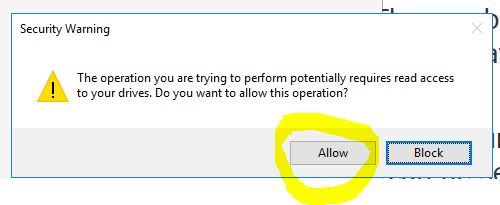
Click on any one of the results to instantly open the pdf document to the correct page. We can see that I have found my answer.
The supported modes are:
Mechanic
Direct
Preview
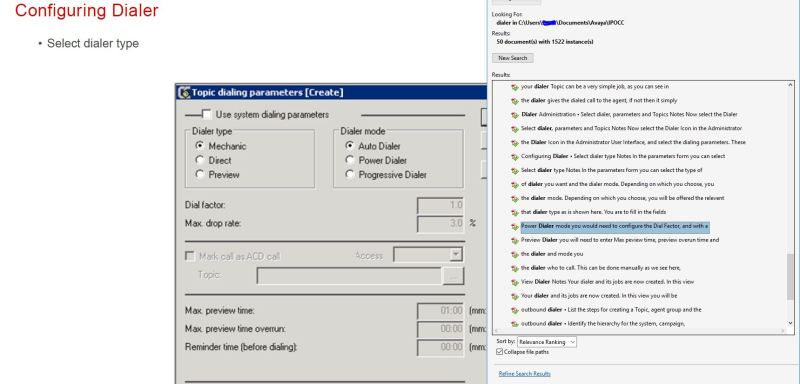
As with any method, there are exceptions- non pdfs are out.
Enjoy.
Try to spend the next 10 seconds not thinking about a blue eyed polar bear.
The old way of searching is poring over a document and searching with control f- smashing next, and then searching the next document with control f and smashing next.
So let's say if I want to find what dialer modes are supported in IPOCC
The new way is this:
Here is an example of the IPOCC folder filled with documentation.
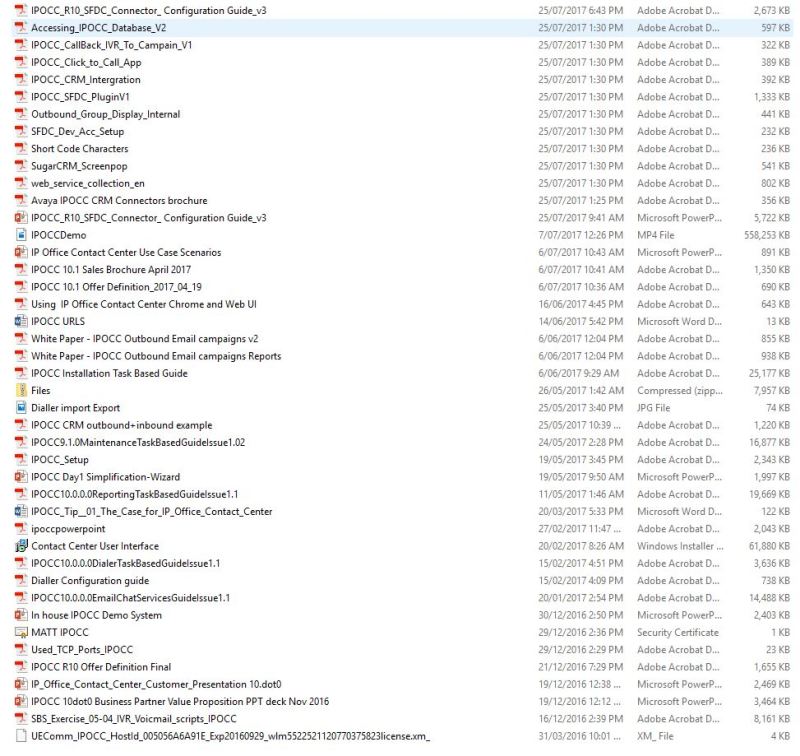
Open any pdf document in your computer or adobe reader.
Hit CTRL+SHIFT+F
A search box pops up. Select all PDF documents in <Browse for location>. Select your folder to search.
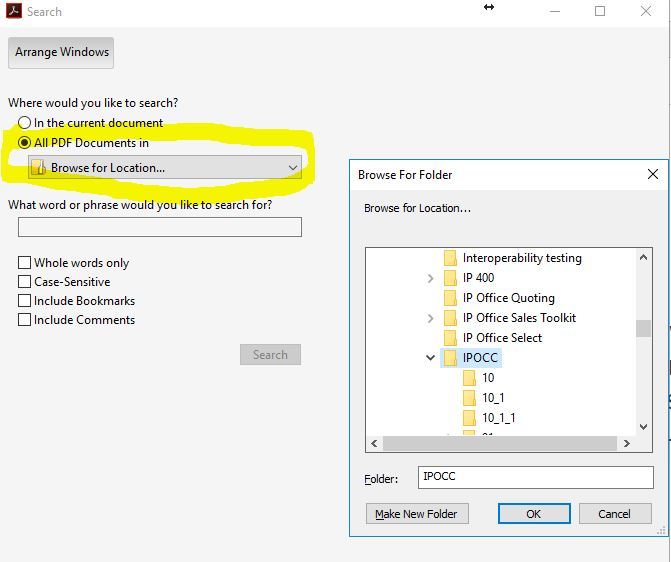
Enter what word or phrase you would like to search.
(Sidenote: the longest search string I ever enter is: "tek tips what you are doing is wrong and can cause speech issues!" when I need to refer someone to the correct way to implement onex mobile.)
Hit "Search"
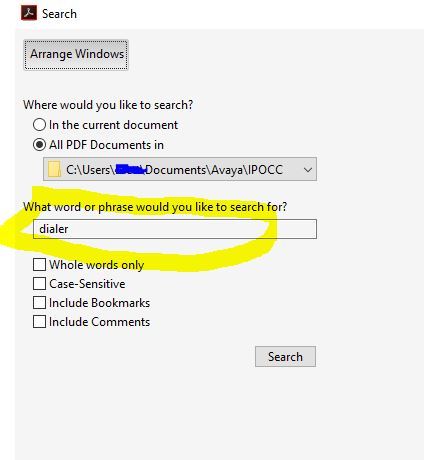
Hit "allow" to forge through the security warning.
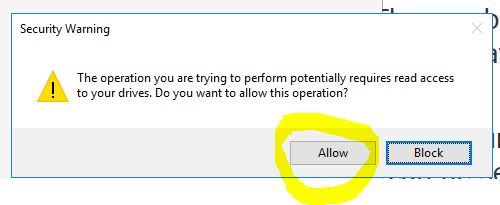
Click on any one of the results to instantly open the pdf document to the correct page. We can see that I have found my answer.
The supported modes are:
Mechanic
Direct
Preview
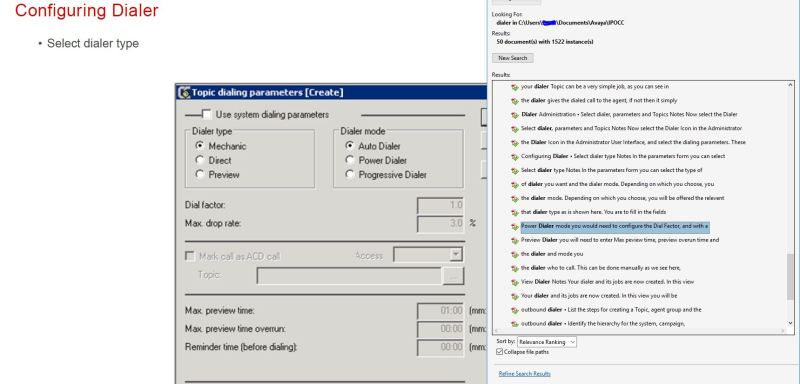
As with any method, there are exceptions- non pdfs are out.
Enjoy.
Try to spend the next 10 seconds not thinking about a blue eyed polar bear.
