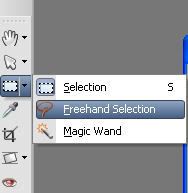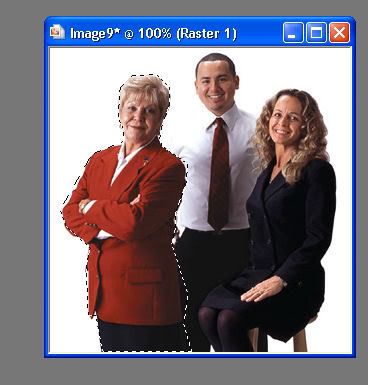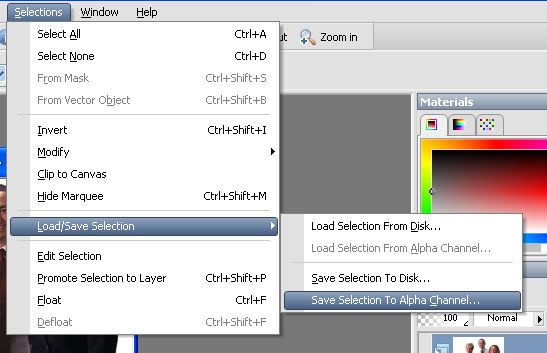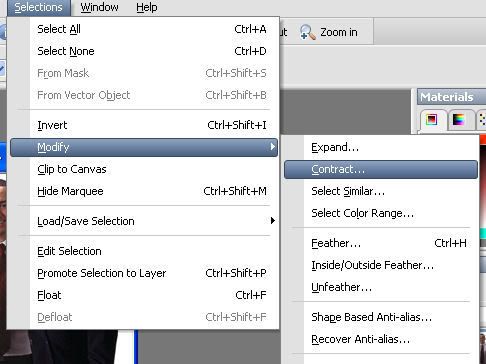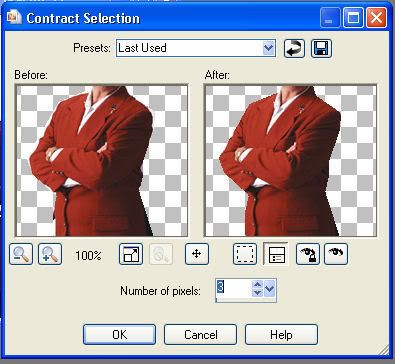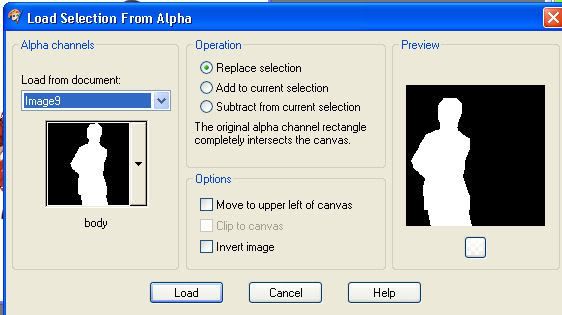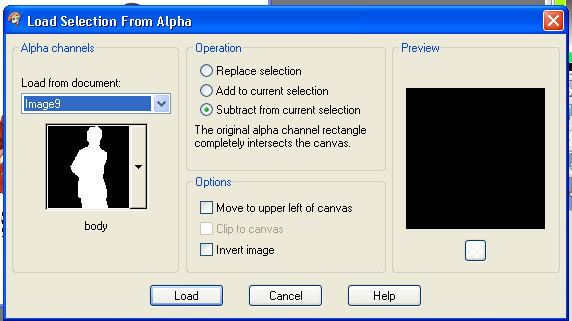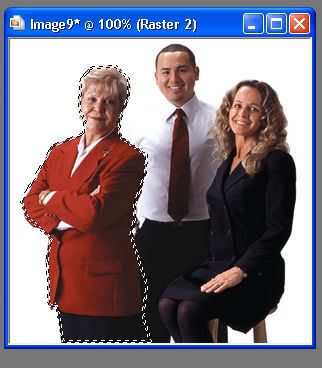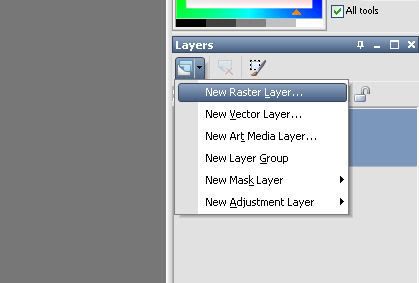See now we are getting somewhere:
I'll try do do this as simple as possible:
1. With your Picture Opened, go the tool bar to the Left in the PSP window and click on the Selection Tool down arrow, and click on Freehand Selection.
2. On the Menu underneath File, Edit View etc... Click on the Selection Type dropdown, and click on Point to Point.
3. In your image, use your mouse to trace around the person, by clicking around the person. When you have gone around the person, and are back where you started, right click your mouse to set the selection, it will look like this:
4. go to the Selections Menu at the top of the PSP Window, and click on Load/Save Selection, and then on Save Selection to Alpha Channel.
5. Name the selection whatever you want and save it.
6. Again go to the Selection Menu, and click on Modify and then Contract. Set the number to the width you wish your outline to have, and Click O.K.
7. Again Click on Selections, and on Load/Save Selection, and again on Save Selection to Alpha channel. Again name it whatever you want.
8. Click on Selections and again on Load/Save Selection but this time click on Load Selection from alpha Channel. Choose the first selection you saved, and click o.k.
9. Again go to Selections and Load/Save Selection, again to Load Selection from Alpha Channel and select your second selection. Choose the Subtract from current Selection, option and click o.k.
10. It should now look like this:
Create a new layer, by going to the layers palette,
and then using the bucket tool fill the selection with the chosen color.
And you are done. If you can't follow that, then i can't help you anymore, and you should maybe ask someone else to do it for you. Because you'll never get it.
And Please learn to write in normal English not "ppl" bu "people" and not "ne1" but "Anyone" Its very annoying.
----------------------------------
Ignorance is not necessarily Bliss, case in point:
Unknown has caused an Unknown Error on Unknown and must be shutdown to prevent damage to Unknown.