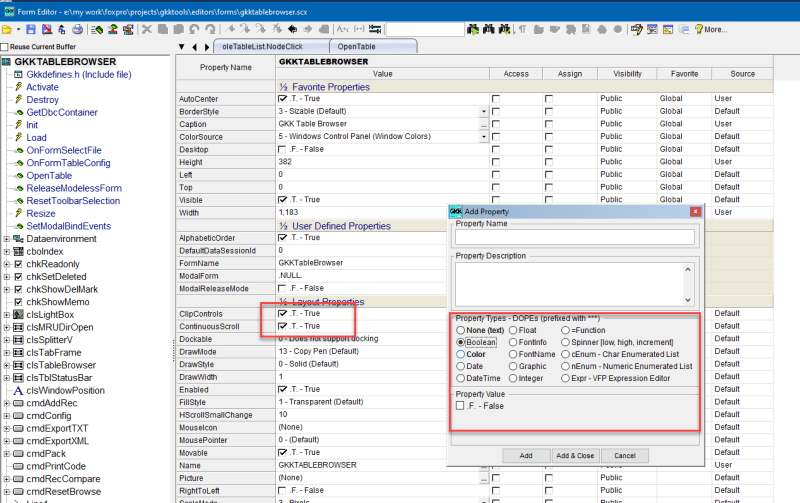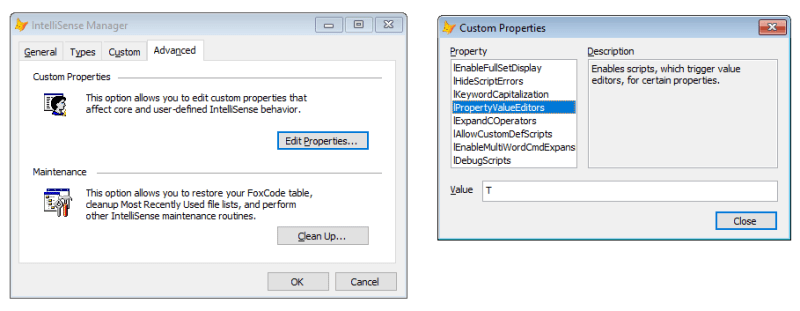Koen Piller
Programmer
Hi,
I know it is possible but forgot how to do it.
1) I would like to create a new property for which you can only set a .T. or .F. like e.g. the native properties Enabled.
As far as I can remember one should give some script code on creating the property, the question is: how to do it?
2) I would like to give my class a by my defined icon and not the default icon. So if I create a class myCheckbox which is a container containing a checkbox, a line and a textbox plus some code. The class, saved into myClassLib will show a container as icon, I would like to change that to a by me selected image file. I know it can be done, but how?
Stay healty,
Koen
I know it is possible but forgot how to do it.
1) I would like to create a new property for which you can only set a .T. or .F. like e.g. the native properties Enabled.
As far as I can remember one should give some script code on creating the property, the question is: how to do it?
2) I would like to give my class a by my defined icon and not the default icon. So if I create a class myCheckbox which is a container containing a checkbox, a line and a textbox plus some code. The class, saved into myClassLib will show a container as icon, I would like to change that to a by me selected image file. I know it can be done, but how?
Stay healty,
Koen