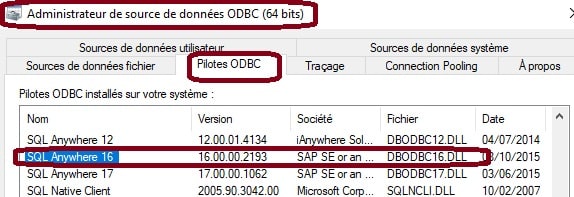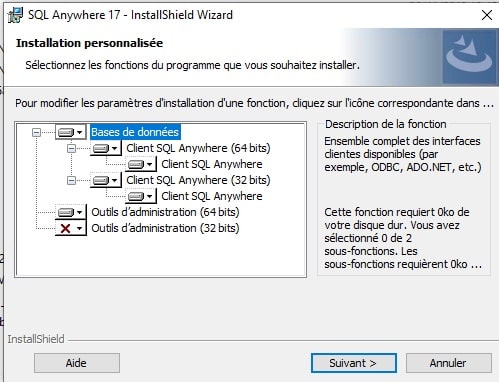FreeSoldier
Technical User
Hi all,
We are in the process of migrating our back office PCs to Windows 10 Pro/Office 365. We are currently running under Windows 7 Pro/Office 2010. We also recently upgraded our Micros 3700 to version 5.6 MR1.
I ran WIN Cal on one of the new Windows 10 Pro PC and successfully installed Micros 3700 on it. I have access to POS Configurator/Manager Procedures/AutoSequences And Reports etc. All is running without any issues.
When I try to access the Micros DB under Excel 365 (Data Tab, Get Data -> From Other Sources -> From Microsoft Query) the Micros* DB is not listed there any longer. (Unlike Windows 7 Pro/Excel 2010 where the Micros* DB is listed there).
Is there any specific settings or any additional software to install under Windows 10 Pro/Excel 365 to access the Micros DB? We use a lot of SQL queries in Excel and I need to be able to run them in the new Windows 10 Pro environment.
Thanks in advance for any help.
FreeSoldier
We are in the process of migrating our back office PCs to Windows 10 Pro/Office 365. We are currently running under Windows 7 Pro/Office 2010. We also recently upgraded our Micros 3700 to version 5.6 MR1.
I ran WIN Cal on one of the new Windows 10 Pro PC and successfully installed Micros 3700 on it. I have access to POS Configurator/Manager Procedures/AutoSequences And Reports etc. All is running without any issues.
When I try to access the Micros DB under Excel 365 (Data Tab, Get Data -> From Other Sources -> From Microsoft Query) the Micros* DB is not listed there any longer. (Unlike Windows 7 Pro/Excel 2010 where the Micros* DB is listed there).
Is there any specific settings or any additional software to install under Windows 10 Pro/Excel 365 to access the Micros DB? We use a lot of SQL queries in Excel and I need to be able to run them in the new Windows 10 Pro environment.
Thanks in advance for any help.
FreeSoldier