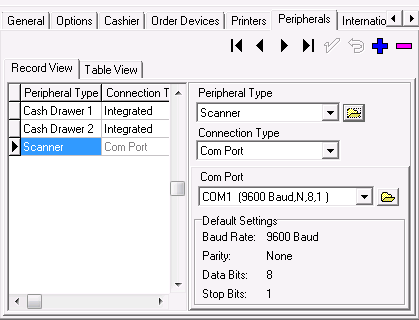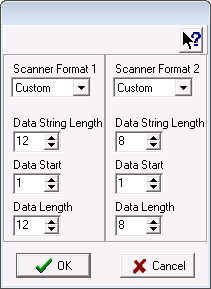I am setting up a barcode scanner on Micros 3700,v5.4 but I am have a issue getting it to work, I use MP to assign the barcode to the menu item but when I scan a menu Item in the workstation it says (Menu Item not found) can some one help on this issue.
Thanks
G
Thanks
G