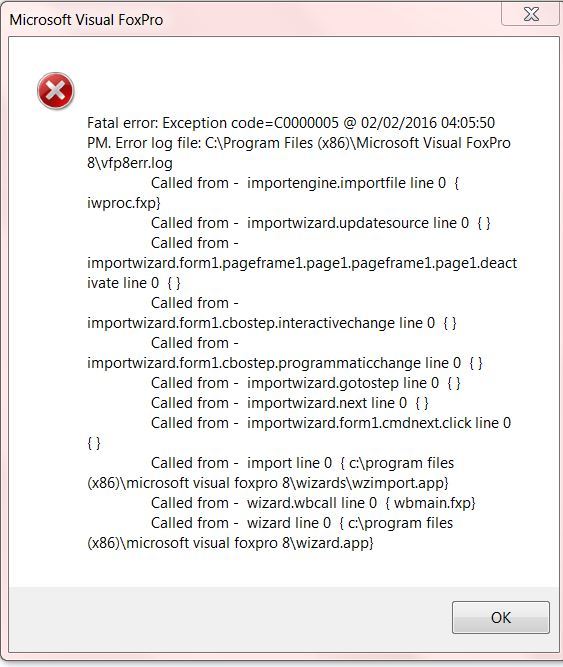While teaching myself more of VFP 9, I wondered how to attain data into a DBF from an XLS.
Using the APPEND FROM ... .csv delimited worked but not quite what I was after.
- without going into too much programming and coding, I was hoping a simple import query would do the job.
Tried it, and VFP had crashed.
I tried using the wizard, (as if to debug at breakpoints so-to-speak) to see where it appears to go wrong and crash.
I think it may be something to do with the handling of data? While the wizard completed the task, it had gave me a result of:
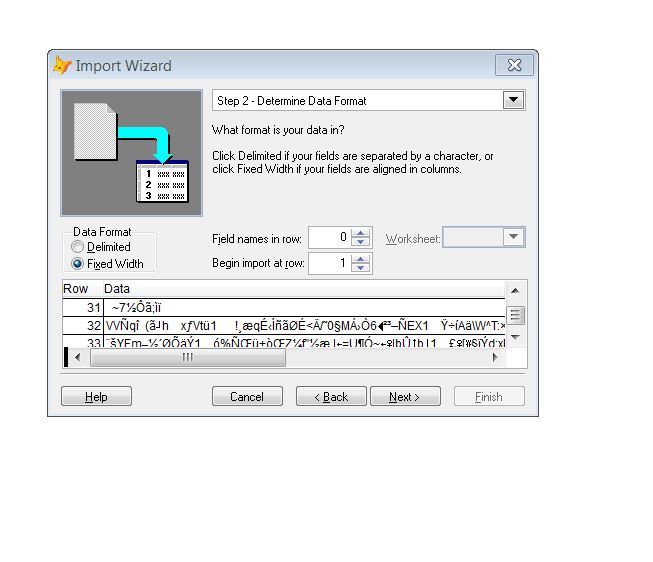
The text is exactly what appears in the table per column.
I noticed it appeared to be a common problem across this forum site but I hadn't found a result.
Is there anyone that knows anything about this problem?
A conclusion is simply a place where you got tired of thinking.
Using the APPEND FROM ... .csv delimited worked but not quite what I was after.
- without going into too much programming and coding, I was hoping a simple import query would do the job.
Tried it, and VFP had crashed.
I tried using the wizard, (as if to debug at breakpoints so-to-speak) to see where it appears to go wrong and crash.
I think it may be something to do with the handling of data? While the wizard completed the task, it had gave me a result of:
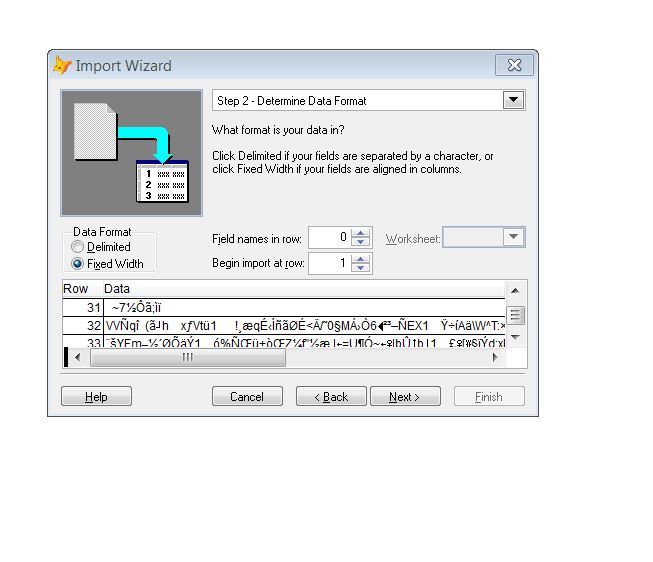
The text is exactly what appears in the table per column.
I noticed it appeared to be a common problem across this forum site but I hadn't found a result.
Is there anyone that knows anything about this problem?
A conclusion is simply a place where you got tired of thinking.