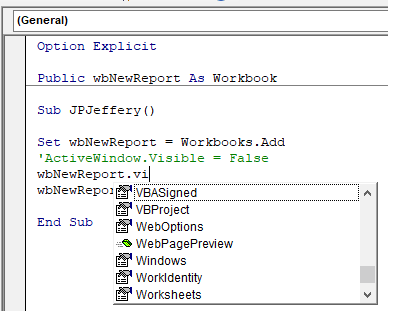Hi
I have some VBA code code in a workbook for summarising a CSV file report. Let's call this workbook "Reporter"
One of the first things it does is create a new workbook in to which all the data is imported, filtered, tidied/formatted and so on.
All works well but even with...
...it still opens a workbook-less Excel window, whereas I'd rather it would show nothing at all until it creates the final spreadsheet.
After a little research I discovered...
But then I found out that after running that line the Active window is now the original "Reporter" file, even if I try to force the new workbook to be the Active workbook:
What am I missing here?
JJ
[small][purple]Variables won't. Constants aren't[/purple]
There is no apostrophe in the plural of PC (or PST, or CPU, or HDD, or FDD, or photo, or breakfast...and so on)[/small]
I have some VBA code code in a workbook for summarising a CSV file report. Let's call this workbook "Reporter"
One of the first things it does is create a new workbook in to which all the data is imported, filtered, tidied/formatted and so on.
All works well but even with...
Code:
Application.ScreenUpdating = False...it still opens a workbook-less Excel window, whereas I'd rather it would show nothing at all until it creates the final spreadsheet.
After a little research I discovered...
Code:
ActiveWindow.Visible = FalseBut then I found out that after running that line the Active window is now the original "Reporter" file, even if I try to force the new workbook to be the Active workbook:
Code:
Set wbNewReport = Workbooks.Add
ActiveWindow.Visible = False
wbNewReport.ActivateWhat am I missing here?
JJ
[small][purple]Variables won't. Constants aren't[/purple]
There is no apostrophe in the plural of PC (or PST, or CPU, or HDD, or FDD, or photo, or breakfast...and so on)[/small]