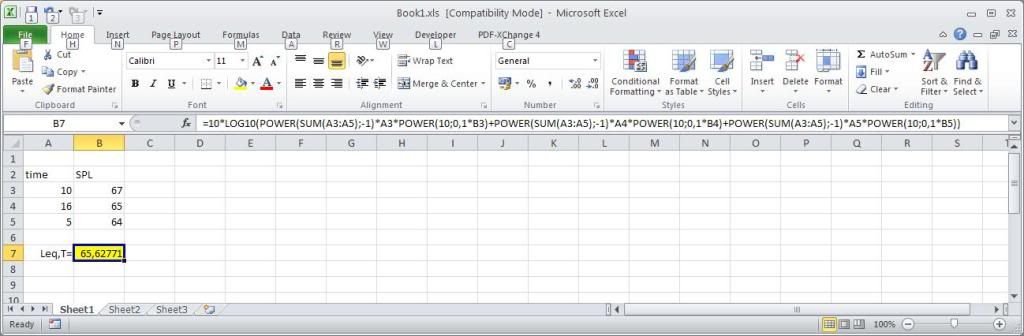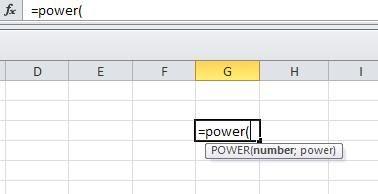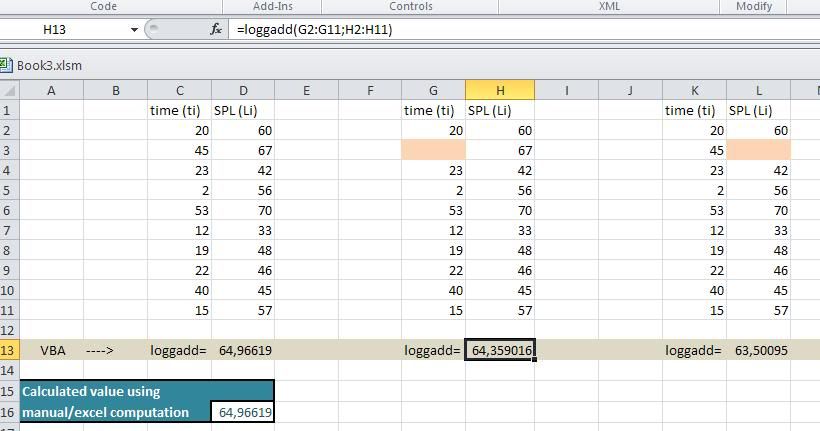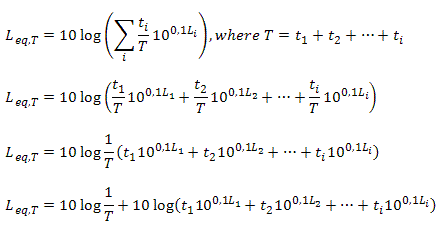
Hi everybody, I need some guidance on how to make the above formula work.
I've been struggling with it for a couple of days now. I'm not a coder, but i tried to use different samples and tutorials i found online. Aparently is quite difficult to think out of the box and find the right algorithm. Any tips or help would be highly appreciated.
Down here you may see how i would start; unfortunately i don't have many ideas on how to continue...
[tt]'Logarithmic addition
Function loggadd(ti As Range, Li As Range) As Double
'Declare the range
Dim t As Range
Dim L As Range
'Get each element
For Each t In ti
'?????????????????????????????????
End Function [/tt]

![[glasses] [glasses] [glasses]](/data/assets/smilies/glasses.gif) Just traded in my old subtlety...
Just traded in my old subtlety...![[tongue] [tongue] [tongue]](/data/assets/smilies/tongue.gif)