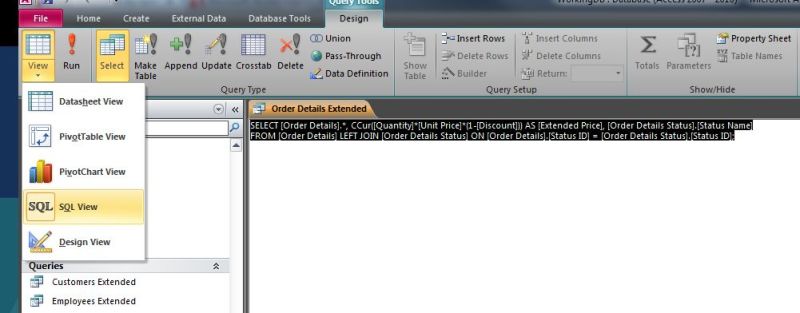Hello everyone! This forum has been very helpful, thank you all! My database will be ready for use soon, but I admit it's present design is lacking. Below is my current setup and the form I'm asking about in this thread:
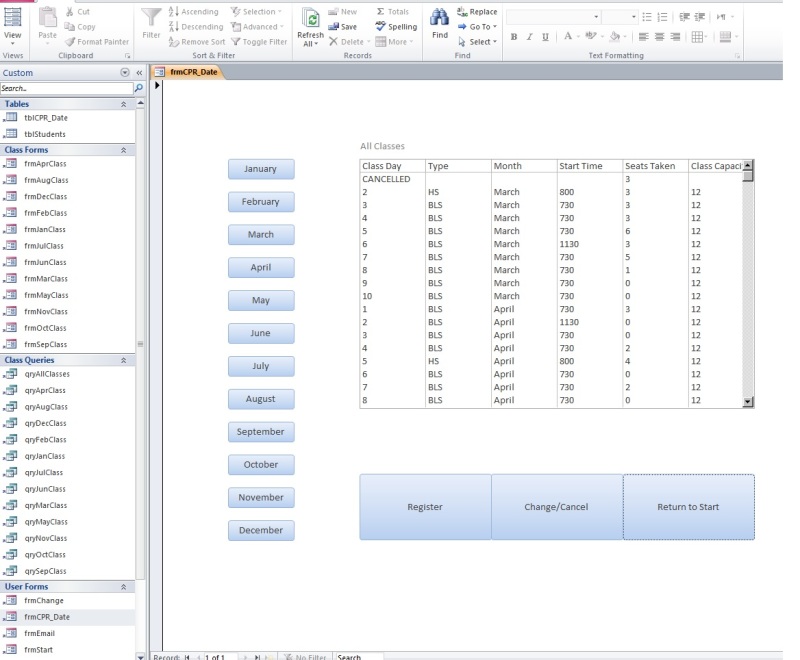
Here is the VBA I used to navigate the various forms so that a user could click a month and view only the classes from that month:
Option Compare Database
Option Explicit
Private Sub btnDecClass_Click()
DoCmd.Close acForm, "frmJanClass"
DoCmd.OpenForm "frmDecClass"
End Sub
Private Sub btnNovClass_Click()
DoCmd.Close acForm, "frmJanClass"
DoCmd.OpenForm "frmNovClass"
End Sub
Private Sub btnOctClass_Click()
DoCmd.Close acForm, "frmJanClass"
DoCmd.OpenForm "frmOctClass"
End Sub
Private Sub btnSepClass_Click()
DoCmd.Close acForm, "frmJanClass"
DoCmd.OpenForm "frmSepClass"
End Sub
Private Sub btnAugClass_Click()
DoCmd.Close acForm, "frmJanClass"
DoCmd.OpenForm "frmAugClass"
End Sub
Private Sub btnJulClass_Click()
DoCmd.Close acForm, "frmJanClass"
DoCmd.OpenForm "frmJulClass"
End Sub
Private Sub btnJunClass_Click()
DoCmd.Close acForm, "frmJanClass"
DoCmd.OpenForm "frmJunClass"
End Sub
Private Sub btnMayClass_Click()
DoCmd.Close acForm, "frmJanClass"
DoCmd.OpenForm "frmMayClass"
End Sub
Private Sub btnAprClass_Click()
DoCmd.Close acForm, "frmJanClass"
DoCmd.OpenForm "frmAprClass"
End Sub
Private Sub btnMarClass_Click()
DoCmd.Close acForm, "frmJanClass"
DoCmd.OpenForm "frmMarClass"
End Sub
Private Sub btnFebClass_Click()
DoCmd.Close acForm, "frmJanClass"
DoCmd.OpenForm "frmFebClass"
End Sub
Private Sub btnJanClass_Click()
DoCmd.Close acForm, "frmJanClass"
DoCmd.OpenForm "frmJanClass"
End Sub
Private Sub ReturnToStart_Click()
DoCmd.Close acForm, "frmJanClass"
DoCmd.OpenForm "frmStart"
End Sub
Private Sub btnReg_Click()
DoCmd.Close acForm, "frmJanClass"
DoCmd.OpenForm "frmStudents"
End Sub
Private Sub btnChange2_Click()
DoCmd.Close acForm, "frmJanClass"
DoCmd.OpenForm "frmChange"
End Sub
While this functions as I intend and does what I need, any update I need to perform has to be repeated 13 times. So it'd be great if I could get some help with more advanced coding to perform these functions. Also, does anyone know how what code I would use for a double click event on a given record that would take the user to a new form with the date that was double-clicked already populating a combo box on the next form? Thanks for all your help!
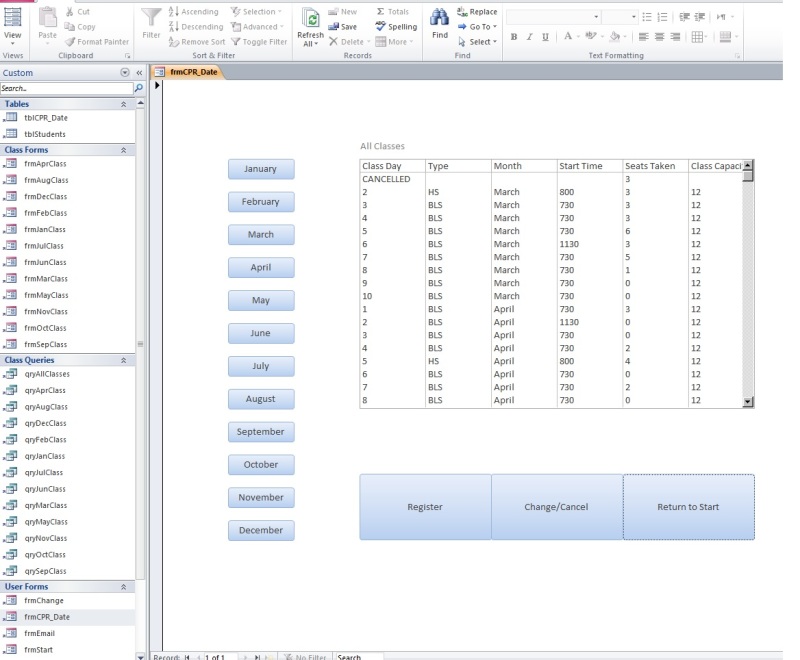
Here is the VBA I used to navigate the various forms so that a user could click a month and view only the classes from that month:
Option Compare Database
Option Explicit
Private Sub btnDecClass_Click()
DoCmd.Close acForm, "frmJanClass"
DoCmd.OpenForm "frmDecClass"
End Sub
Private Sub btnNovClass_Click()
DoCmd.Close acForm, "frmJanClass"
DoCmd.OpenForm "frmNovClass"
End Sub
Private Sub btnOctClass_Click()
DoCmd.Close acForm, "frmJanClass"
DoCmd.OpenForm "frmOctClass"
End Sub
Private Sub btnSepClass_Click()
DoCmd.Close acForm, "frmJanClass"
DoCmd.OpenForm "frmSepClass"
End Sub
Private Sub btnAugClass_Click()
DoCmd.Close acForm, "frmJanClass"
DoCmd.OpenForm "frmAugClass"
End Sub
Private Sub btnJulClass_Click()
DoCmd.Close acForm, "frmJanClass"
DoCmd.OpenForm "frmJulClass"
End Sub
Private Sub btnJunClass_Click()
DoCmd.Close acForm, "frmJanClass"
DoCmd.OpenForm "frmJunClass"
End Sub
Private Sub btnMayClass_Click()
DoCmd.Close acForm, "frmJanClass"
DoCmd.OpenForm "frmMayClass"
End Sub
Private Sub btnAprClass_Click()
DoCmd.Close acForm, "frmJanClass"
DoCmd.OpenForm "frmAprClass"
End Sub
Private Sub btnMarClass_Click()
DoCmd.Close acForm, "frmJanClass"
DoCmd.OpenForm "frmMarClass"
End Sub
Private Sub btnFebClass_Click()
DoCmd.Close acForm, "frmJanClass"
DoCmd.OpenForm "frmFebClass"
End Sub
Private Sub btnJanClass_Click()
DoCmd.Close acForm, "frmJanClass"
DoCmd.OpenForm "frmJanClass"
End Sub
Private Sub ReturnToStart_Click()
DoCmd.Close acForm, "frmJanClass"
DoCmd.OpenForm "frmStart"
End Sub
Private Sub btnReg_Click()
DoCmd.Close acForm, "frmJanClass"
DoCmd.OpenForm "frmStudents"
End Sub
Private Sub btnChange2_Click()
DoCmd.Close acForm, "frmJanClass"
DoCmd.OpenForm "frmChange"
End Sub
While this functions as I intend and does what I need, any update I need to perform has to be repeated 13 times. So it'd be great if I could get some help with more advanced coding to perform these functions. Also, does anyone know how what code I would use for a double click event on a given record that would take the user to a new form with the date that was double-clicked already populating a combo box on the next form? Thanks for all your help!