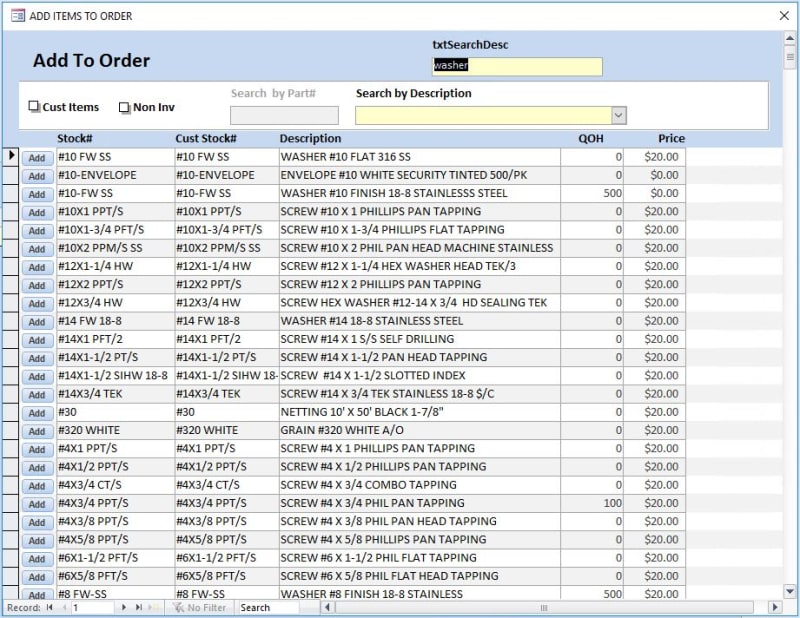JanaLNelson
Programmer
Pretty much the ONLY FilterAsUType I can find that can almost understand!
This looks like almost the code I need but I'm having a few problems.
'Form design settings
'Set AutoExpand to No (Ok I managed this)
'Column Count 3 (Why? as far as I see it there are only 2 columns the nameKey and the Name columns)
'Keyed on Column 1 (record primary key) (is that the Bound column?)
'Showing column 2 (user-readable data) column 2 width >0 (not sure what this means.)
'First and Second Column width=0 (does this conflict with the last request to set column 2 >0 ?)
Also when I type into combo0 I get an error "Enter Parameter Value" SortOrder
I have pasted the whole of the text from faq 702-6295 below
Private Sub Combo0_Change()
' Function Description:
' Filter a combo box list as the user types, similarly to how application
' launchers like Colibri, AppRocket and LaunchBar opperate.
' e.g. if the list contains the names of U.S. Presidents, and
' the user types "gw," then the resulting SQL WHERE clause will
' look like "Name Like '*g*w*'" and the resulting list
' will include George Washington, George H. W. Bush and
' George W. Bush, among others.
' The order is preserved, so that typing "wg" creates an SQL WHERE
' clause like "Name Like '*w*g*'" and the resulting list would
' include George Washington but not the Bushes.
' This is accomplished by grabbing the text typed by the user in the
' combo box's edit field, creating an SQL SELECT statement from it,
' and finally applying that SQL statement to the combo box's
' .RowSource property.
' Form design settings:
' Set AutoExpand to No
' Column Count 3
' Keyed on column 1 (record primary key)
' Showing column 2 (user-readable data) column 2 width > 0
' First and Second column width=0
Dim strText, strFind Not sure what the strText is?
' Get the text that the user has typed into the combo box editable field. Which field is the editable field?
strText = Me.Combo0.Text
' If the user has typed something in, then filter the combobox
' list to limit the visible records to those that contain the
' typed letters.
' Otherwise (if the field is blank), the user has deleted whatever
' text they typed, so show the entire (unfiltered) list
If Len(Trim(strText)) > 0 Then
' Show the list with only those items containing the typed
' letters.
' Create an SQL query string for the WHERE clause of the SQL
' SELECT statement.
strFind = "Name Like '"
For i = 1 To Len(Trim(strText))
If (Right(strFind, 1) = "*") Then
' When adding another character, remove the
' previous "*," otherwise you end up with
' "*g**w*" instead of "*g*w*."
' This has no apparent impact on the user, but
' ensures that the SQL looks as intended.
strFind = Left(strFind, Len(strFind) - 1)
End If
strFind = strFind & "*" & Mid(strText, i, 1) & "*"
Next
strFind = strFind & "'"
' Create the full SQL SELECt string for the combo box's
' .RowSource property.
strSQL = "SELECT tName.nameKey, tName.Name, SortOrder FROM tName Where " & _
strFind & " ORDER BY SortOrder;"
' NOTE: to remove the order requirement, such that typing "wg"
' and "gw" return the same results, the SQL WHERE clause needs
' to look like "Name Like '*w* AND *g*'."
' The code above should be changed as follows:
'For i = 1 To Len(Trim(strText))
' strFind = strFind & "Name Like '*" & Mid(strText, i, 1) & "*' And "
'Next
'
'strSQL = "SELECT tName.nameKey, tName.Name, SortOrder from tblApps Where " & _
'Left(strFind, Len(strFind) - 5) & " Order By SortOrder"
' Filter the combo list records using the new SQL statement.
Me.Combo0.RowSource = strSQL
Else
' Show the entire list.
strSQL = "SELECT tName.nameKey, tName.Name, tName.SortOrder FROM tName ORDER BY tName.SortOrder; "
Me.Combo0.RowSource = strSQL
End If
' Make sure the combobox is open so the user
' can see the items available on list.
Me.Combo0.Dropdown
End Sub
If I want to change the Recordsource of my form to match the results of Me.Combo0.Rowsource = SQL, how??
Thank you for allowing me to drag this old thread up.
It is a good one.
Thanks, Jana
This looks like almost the code I need but I'm having a few problems.
'Form design settings
'Set AutoExpand to No (Ok I managed this)
'Column Count 3 (Why? as far as I see it there are only 2 columns the nameKey and the Name columns)
'Keyed on Column 1 (record primary key) (is that the Bound column?)
'Showing column 2 (user-readable data) column 2 width >0 (not sure what this means.)
'First and Second Column width=0 (does this conflict with the last request to set column 2 >0 ?)
Also when I type into combo0 I get an error "Enter Parameter Value" SortOrder
I have pasted the whole of the text from faq 702-6295 below
Private Sub Combo0_Change()
' Function Description:
' Filter a combo box list as the user types, similarly to how application
' launchers like Colibri, AppRocket and LaunchBar opperate.
' e.g. if the list contains the names of U.S. Presidents, and
' the user types "gw," then the resulting SQL WHERE clause will
' look like "Name Like '*g*w*'" and the resulting list
' will include George Washington, George H. W. Bush and
' George W. Bush, among others.
' The order is preserved, so that typing "wg" creates an SQL WHERE
' clause like "Name Like '*w*g*'" and the resulting list would
' include George Washington but not the Bushes.
' This is accomplished by grabbing the text typed by the user in the
' combo box's edit field, creating an SQL SELECT statement from it,
' and finally applying that SQL statement to the combo box's
' .RowSource property.
' Form design settings:
' Set AutoExpand to No
' Column Count 3
' Keyed on column 1 (record primary key)
' Showing column 2 (user-readable data) column 2 width > 0
' First and Second column width=0
Dim strText, strFind Not sure what the strText is?
' Get the text that the user has typed into the combo box editable field. Which field is the editable field?
strText = Me.Combo0.Text
' If the user has typed something in, then filter the combobox
' list to limit the visible records to those that contain the
' typed letters.
' Otherwise (if the field is blank), the user has deleted whatever
' text they typed, so show the entire (unfiltered) list
If Len(Trim(strText)) > 0 Then
' Show the list with only those items containing the typed
' letters.
' Create an SQL query string for the WHERE clause of the SQL
' SELECT statement.
strFind = "Name Like '"
For i = 1 To Len(Trim(strText))
If (Right(strFind, 1) = "*") Then
' When adding another character, remove the
' previous "*," otherwise you end up with
' "*g**w*" instead of "*g*w*."
' This has no apparent impact on the user, but
' ensures that the SQL looks as intended.
strFind = Left(strFind, Len(strFind) - 1)
End If
strFind = strFind & "*" & Mid(strText, i, 1) & "*"
Next
strFind = strFind & "'"
' Create the full SQL SELECt string for the combo box's
' .RowSource property.
strSQL = "SELECT tName.nameKey, tName.Name, SortOrder FROM tName Where " & _
strFind & " ORDER BY SortOrder;"
' NOTE: to remove the order requirement, such that typing "wg"
' and "gw" return the same results, the SQL WHERE clause needs
' to look like "Name Like '*w* AND *g*'."
' The code above should be changed as follows:
'For i = 1 To Len(Trim(strText))
' strFind = strFind & "Name Like '*" & Mid(strText, i, 1) & "*' And "
'Next
'
'strSQL = "SELECT tName.nameKey, tName.Name, SortOrder from tblApps Where " & _
'Left(strFind, Len(strFind) - 5) & " Order By SortOrder"
' Filter the combo list records using the new SQL statement.
Me.Combo0.RowSource = strSQL
Else
' Show the entire list.
strSQL = "SELECT tName.nameKey, tName.Name, tName.SortOrder FROM tName ORDER BY tName.SortOrder; "
Me.Combo0.RowSource = strSQL
End If
' Make sure the combobox is open so the user
' can see the items available on list.
Me.Combo0.Dropdown
End Sub
If I want to change the Recordsource of my form to match the results of Me.Combo0.Rowsource = SQL, how??
Thank you for allowing me to drag this old thread up.
It is a good one.
Thanks, Jana

![[wavey2] [wavey2] [wavey2]](/data/assets/smilies/wavey2.gif)
![[thumbsup2] [thumbsup2] [thumbsup2]](/data/assets/smilies/thumbsup2.gif)
![[ponder] [ponder] [ponder]](/data/assets/smilies/ponder.gif)