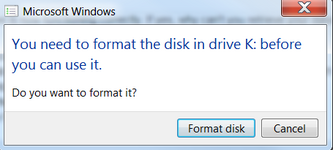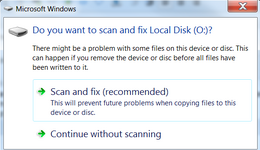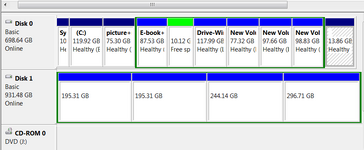megazero_0
Technical User
- Oct 24, 2024
- 8
HD Brand : WD , my passport
File System : NTFS
Windows : 7
I apologize for the general topic, but I would like to clarify the issue I am experiencing. I have several external hard drives, and the one I am referring to was purchased 13 years ago. It has not been damaged by water or impact.
When I connect it to the USB 3 port on my laptop, only 1 out of 4 partitions is visible. The other three partitions only display the drive names, without showing any volume information. Subsequently, my computer begins to fill a green progress bar at the top and becomes unresponsive (hangs). After a while, a message appears stating, "Format before use." I click on "Cancel."
First time I connected it, I received a message (Yellow exclamation in device manager) indicating that "drivers for the USB devices were not installed completely." I updated the drivers, and they now appear to be functioning correctly. The LED on the drive is blinking, and I can hear a buzzing sound, along with some movement inside the hard drive when I place my hand on it(I believe sound does not mean defecting and it's a natural sound)
Could you please assist me in retrieving my data, if possible? How can I check for the underlying problem? To be honest, this hard drive was my first one, and it contains all my important data, including old photos. I cannot bear the thought of losing them. Additionally, I would like to mention that I do not have confidence in handing it over to a technician or expert.
NOTE:defect drive of external HD is "O" , "P" , "Q" and "K"
Note: I have to eject HD by pulling it from the laptop's port and can't perform safety remove .
I attached 4 images
Disk 1 is my external Hard drive
thank you

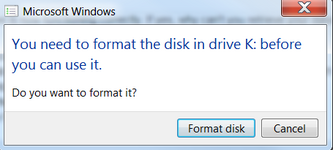
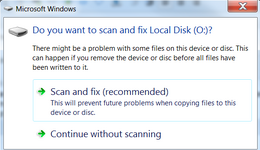
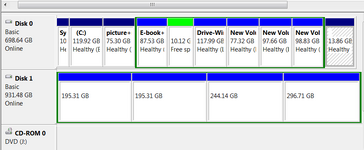
File System : NTFS
Windows : 7
I apologize for the general topic, but I would like to clarify the issue I am experiencing. I have several external hard drives, and the one I am referring to was purchased 13 years ago. It has not been damaged by water or impact.
When I connect it to the USB 3 port on my laptop, only 1 out of 4 partitions is visible. The other three partitions only display the drive names, without showing any volume information. Subsequently, my computer begins to fill a green progress bar at the top and becomes unresponsive (hangs). After a while, a message appears stating, "Format before use." I click on "Cancel."
First time I connected it, I received a message (Yellow exclamation in device manager) indicating that "drivers for the USB devices were not installed completely." I updated the drivers, and they now appear to be functioning correctly. The LED on the drive is blinking, and I can hear a buzzing sound, along with some movement inside the hard drive when I place my hand on it(I believe sound does not mean defecting and it's a natural sound)
Could you please assist me in retrieving my data, if possible? How can I check for the underlying problem? To be honest, this hard drive was my first one, and it contains all my important data, including old photos. I cannot bear the thought of losing them. Additionally, I would like to mention that I do not have confidence in handing it over to a technician or expert.
NOTE:defect drive of external HD is "O" , "P" , "Q" and "K"
Note: I have to eject HD by pulling it from the laptop's port and can't perform safety remove .
I attached 4 images
Disk 1 is my external Hard drive
thank you