-
3
- #1
QueBall780
Technical User
So today I was backing up some users greetings to move to a new system and I realized I asked a question here about the process and later on I figured out how to do this without updating my original posting.
thread1361-1710083
I see it was also discussed here: thread1361-1536375
Now it's too late to reply to the original as it was years ago.
But the process should at least be documented for others
You may notice that if you login to the BCM mailbox manager under the users extension the option to export greetings is missing. There is an import option but no export like you see in the callpilotmanager when managing company greetings or recorded names on the extension.
For some reason they decided to simply hide the export options in the HTML code for the page. Good news is that with chrome or any other modern browser with code debug functionality you can just strip out the comments and the export section of the page magically appears again
So lets assume you know the voicemail password for the extension (if not you can always reset it back to 0000 in callpilotmanager)
go to
(The call pilot manager is at )
Login with mailbox number and voicemail password. (usually the mailbox number is the same as their extension number)
Go to Greetings and Spoken Name
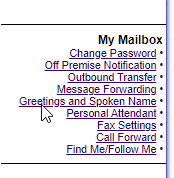
Then you can pick Voice... beside the exact greeting you wand to download and a new popup will come up. (Enable popups if blocked by default)
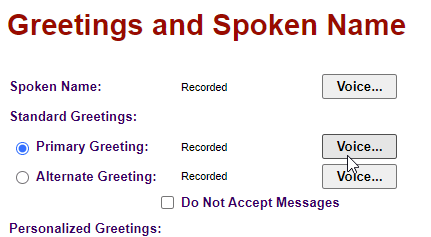
Now you will notice that the export option is missing from where it normally appears under import when doing the same things as admin in call pilot manager.
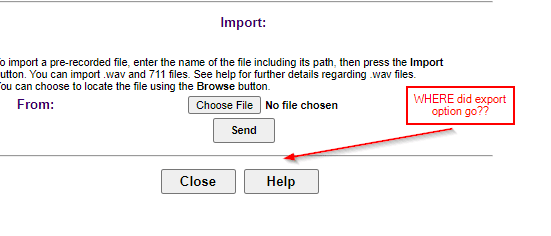
So right click on the send button in the import section and choose "Inspect" in Chrome or the similar options you find in Firefox and other modern browsers to get into the HTML debugging functions.
Look for (can use the search box) the section of HTML code that has Export: in it.
You will see it's likely in green and surrounded by some comment HTML tags to disable it. <!-- and -->
Right click and choose edit as HTML and remove the comment tags and click anywhere else to apply the change.
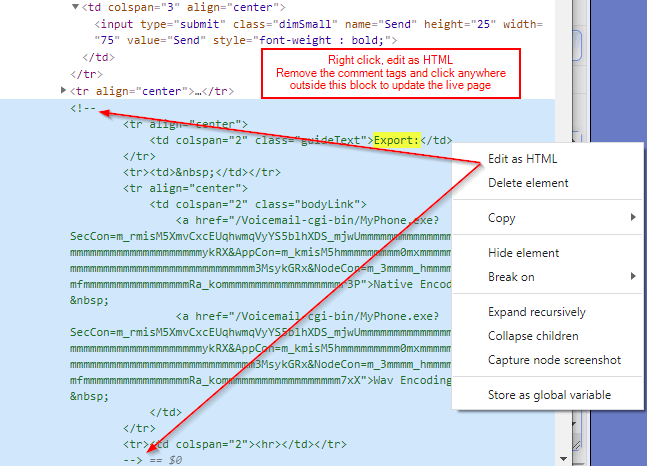
Looking back at the page you should see the export option has now appeared magically!
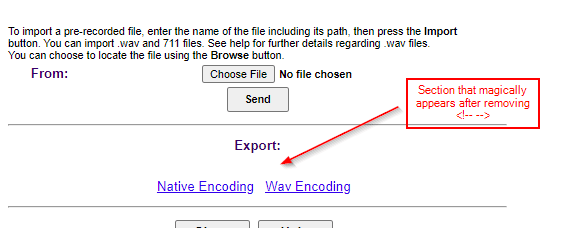
Now you can download you users greetings. Useful if you want to delete their mailbox and recreate it or if migrating to a new PBX and you just want to copy the greetings over manually.
thread1361-1710083
I see it was also discussed here: thread1361-1536375
Now it's too late to reply to the original as it was years ago.
But the process should at least be documented for others
You may notice that if you login to the BCM mailbox manager under the users extension the option to export greetings is missing. There is an import option but no export like you see in the callpilotmanager when managing company greetings or recorded names on the extension.
For some reason they decided to simply hide the export options in the HTML code for the page. Good news is that with chrome or any other modern browser with code debug functionality you can just strip out the comments and the export section of the page magically appears again
So lets assume you know the voicemail password for the extension (if not you can always reset it back to 0000 in callpilotmanager)
go to
(The call pilot manager is at )
Login with mailbox number and voicemail password. (usually the mailbox number is the same as their extension number)
Go to Greetings and Spoken Name
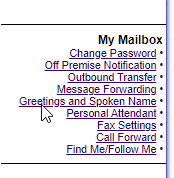
Then you can pick Voice... beside the exact greeting you wand to download and a new popup will come up. (Enable popups if blocked by default)
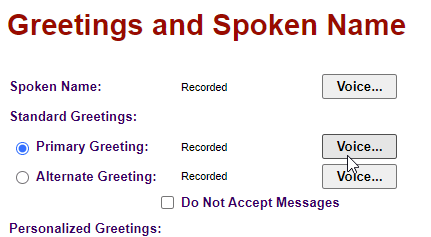
Now you will notice that the export option is missing from where it normally appears under import when doing the same things as admin in call pilot manager.
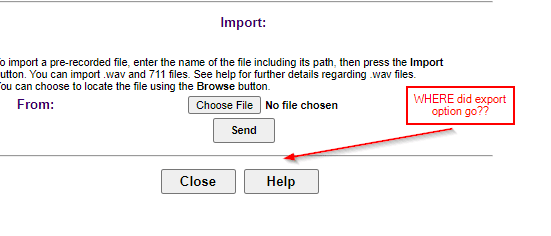
So right click on the send button in the import section and choose "Inspect" in Chrome or the similar options you find in Firefox and other modern browsers to get into the HTML debugging functions.
Look for (can use the search box) the section of HTML code that has Export: in it.
You will see it's likely in green and surrounded by some comment HTML tags to disable it. <!-- and -->
Right click and choose edit as HTML and remove the comment tags and click anywhere else to apply the change.
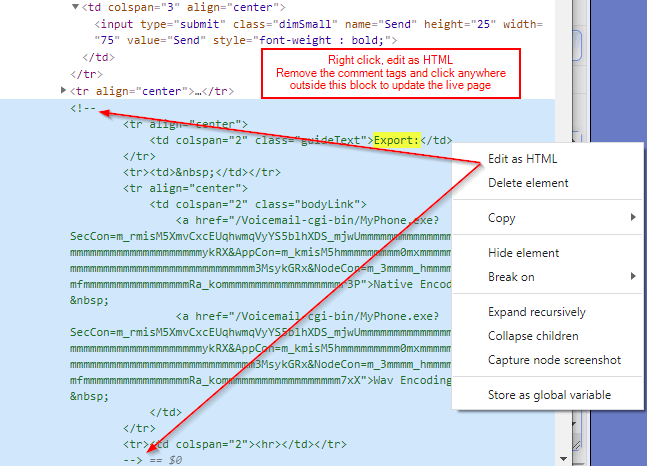
Looking back at the page you should see the export option has now appeared magically!
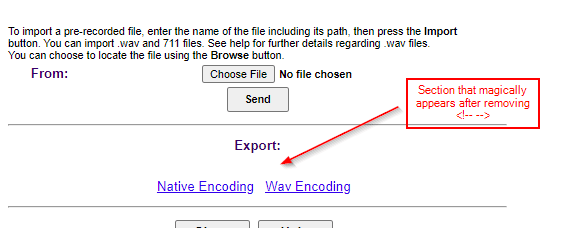
Now you can download you users greetings. Useful if you want to delete their mailbox and recreate it or if migrating to a new PBX and you just want to copy the greetings over manually.

