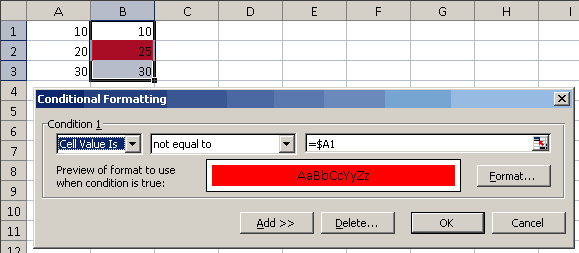Hi,
I have written the following little formula which works well except for a known problem which I've now discovered whilst trawling the net:
=OFFSET(INDIRECT(CELL("address")),0,1)
The above formula always checks the last cell that was processed and not the one I always want it to check, in this case the cell I always want is the one directly to the right of whichever cell I assign this formula to.
I don't want to put actual cell references in the formula as I'm using it as part of some 'Conditional Formatting' that I've set up. I am highlighting two neighbouring figures if they are not the same value.
Can anyone give me some pointers as to how to target the required cell without typing in its direct reference. The formula has to work out its current cell ref and then look at the value in the one directly to right of it.
Thanks in advance.
I have written the following little formula which works well except for a known problem which I've now discovered whilst trawling the net:
=OFFSET(INDIRECT(CELL("address")),0,1)
The above formula always checks the last cell that was processed and not the one I always want it to check, in this case the cell I always want is the one directly to the right of whichever cell I assign this formula to.
I don't want to put actual cell references in the formula as I'm using it as part of some 'Conditional Formatting' that I've set up. I am highlighting two neighbouring figures if they are not the same value.
Can anyone give me some pointers as to how to target the required cell without typing in its direct reference. The formula has to work out its current cell ref and then look at the value in the one directly to right of it.
Thanks in advance.

![[glasses] [glasses] [glasses]](/data/assets/smilies/glasses.gif) Just traded in my old subtlety...
Just traded in my old subtlety...![[tongue] [tongue] [tongue]](/data/assets/smilies/tongue.gif)