I am trying to fix an Excel file that uses Power Query to import data from another Excel file into Power Pivot. This file was created by a former employee and I am not up on these features of Excel. This file was working fine until this week when it started generating a refresh error.
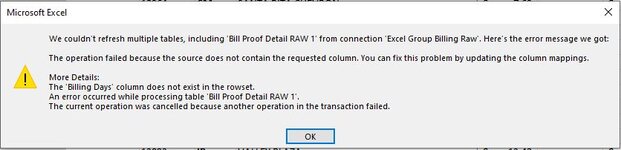
The Billing Days column exist in the target file but not the source, which hasn't been a problem till now. That column is not used. So how do I tell Power Query to stop looking for that column. I've googled and read all kinds of stuff about it but can't seem to see the answer for looking. I think it should be easy but I don't know. Anybody familiar with this who can point me in the right direction.
Thanks,
renigar
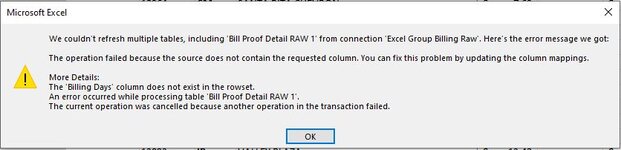
The Billing Days column exist in the target file but not the source, which hasn't been a problem till now. That column is not used. So how do I tell Power Query to stop looking for that column. I've googled and read all kinds of stuff about it but can't seem to see the answer for looking. I think it should be easy but I don't know. Anybody familiar with this who can point me in the right direction.
Thanks,
renigar
