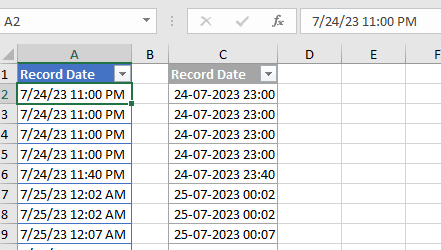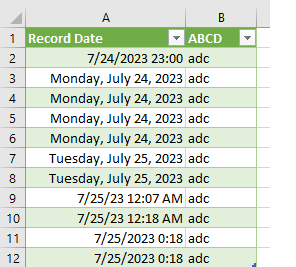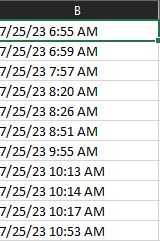
We download a file from a company site and the Column B always has date format as MM/dd/yy than the time. I have my region settings to set the date to yyyy/MM/dd.
I can't seem to override the setting so it converts the date in Column B to yyyy/MM/dd than the time automatically. I have tried a custom setting of yyyy/mm/dd h:mm but still not budging. Any advise would be appreciated.
I attached the data from the Column B

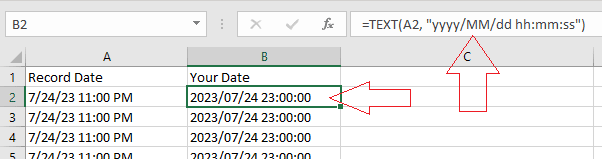
![[ponder] [ponder] [ponder]](/data/assets/smilies/ponder.gif)
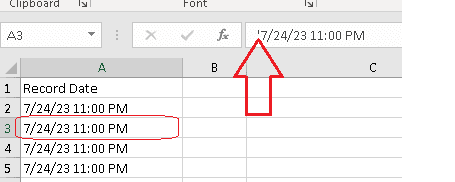

![[thumbsup] [thumbsup] [thumbsup]](/data/assets/smilies/thumbsup.gif)
![[glasses] [glasses] [glasses]](/data/assets/smilies/glasses.gif) Just traded in my OLD subtlety...
Just traded in my OLD subtlety...![[tongue] [tongue] [tongue]](/data/assets/smilies/tongue.gif)