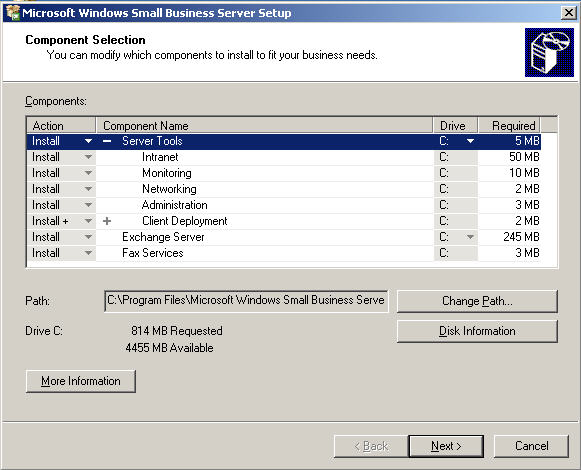mikesh2006
Technical User
I had some problems with OWA and Sharepoint on an SBS2003 Standard server and I have attempted to re-run the CEICW several times.
Each time I run it, it tells me the DCHP Server isn't started. I check it and it is started.
After a few attempts I get past this stage, but when I get to the section to select the Web Services I want, no Outweb Web Access or Remote Web Workplace is there, in fact, only Sharepoint Services (which is ticked) is displayed. All the other six options are missing.
When I continue and attempt to complete the wizard it fails on all four conguration, the Internet is lost and only comes back after two reboots.
Would the underlying problem go back to the installing the Sharepoint, which was not set up by my predecessor and has anyone come across a similar problem?
Each time I run it, it tells me the DCHP Server isn't started. I check it and it is started.
After a few attempts I get past this stage, but when I get to the section to select the Web Services I want, no Outweb Web Access or Remote Web Workplace is there, in fact, only Sharepoint Services (which is ticked) is displayed. All the other six options are missing.
When I continue and attempt to complete the wizard it fails on all four conguration, the Internet is lost and only comes back after two reboots.
Would the underlying problem go back to the installing the Sharepoint, which was not set up by my predecessor and has anyone come across a similar problem?