About a year ago I suffered a pretty severe cyber attack. In cleaning up the mess that was left behind I must have deleted a critical file or did something that makes it impossible to access my slave "D" drive any more. I could for a while with trouble and moved absolutely critical files but things like photos and misc documents were left behind.
The drive is recognized in Windows Explorer but it says the drive needs to be formatted. I never, wiped the disk clean as far as I know.
I know that this is an old computer but it still does 99% of what I want it to do and even in its crippled state I can have 4-5 windows open on my monitor and operate Skype at the same time.
I was advised that perhaps I should remove the slave drive and buy an enclosure to convert it into an external HD and this sounds like reasonable advice but if there is an easy fix otherwise I would like to try that first. I should point out that USB Flash drives, my 2 cdroms, an external Backup drive, all work fine albeit a little slow sometimes.
It is only the small slave drive that has the problem.
Any help in troubleshooting/fixing this problem is greatly appreciated... I have learned enough now to know my creativity in these matters is limited
Jim Broadbent
The drive is recognized in Windows Explorer but it says the drive needs to be formatted. I never, wiped the disk clean as far as I know.
I know that this is an old computer but it still does 99% of what I want it to do and even in its crippled state I can have 4-5 windows open on my monitor and operate Skype at the same time.
I was advised that perhaps I should remove the slave drive and buy an enclosure to convert it into an external HD and this sounds like reasonable advice but if there is an easy fix otherwise I would like to try that first. I should point out that USB Flash drives, my 2 cdroms, an external Backup drive, all work fine albeit a little slow sometimes.
It is only the small slave drive that has the problem.
Any help in troubleshooting/fixing this problem is greatly appreciated... I have learned enough now to know my creativity in these matters is limited
Jim Broadbent

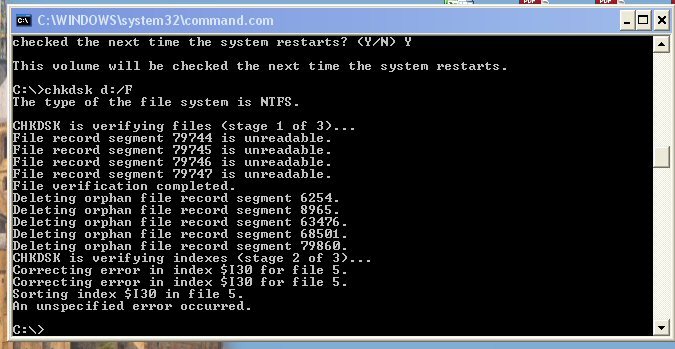



![[thanks] [thanks] [thanks]](/data/assets/smilies/thanks.gif)