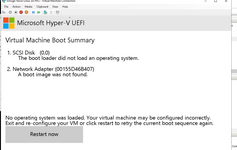Navigation
Install the app
How to install the app on iOS
Follow along with the video below to see how to install our site as a web app on your home screen.
Note: This feature may not be available in some browsers.
More options
-
Congratulations dencom on being selected by the Tek-Tips community for having the most helpful posts in the forums last week. Way to Go!
You are using an out of date browser. It may not display this or other websites correctly.
You should upgrade or use an alternative browser.
You should upgrade or use an alternative browser.
App Server R12 Generation 2
- Thread starter teletechman
- Start date
- Status
- Not open for further replies.
- Thread starter
- #2
teletechman
Technical User
So nobody is running into this? I have this on every install and need to use Gen 1 for it to run? Is this the setup of the Hyper-V manager or am I missing a step?
Mike
Mike
- Thread starter
- #4
teletechman
Technical User
This is what I have from the manual. Page 50 Not sure what Avaya is doing anymore.
Procedure1. From the Hyper-V Manager menu bar, select Action > New > Virtual Machine. Alternatively, you can go to Actions panel, and select New > Virtual Machine.
2. Click Next.
3. Rename the virtual machine you are creating and click Next.
4. On the Specify Generation page, select Generation 2. Click Next.
5. In Assign Memory menu, you can set the memory to match the recommend settings for the server's planned role, see Profiling on page 17. However, you can accept the default and adjust the memory later during the virtual machine profiling stage. Click Next.
6. In Configure Networking menu, select the network connection that the new virtual machine should use. Note that the IP Office image expects to obtain an initial IP address from that network using DHCP. You can change the address after starting the virtual machine. Click Next.
7. In the Connect Virtual Hard Disk menu, select Use an existing virtual hard disk.Hyper-V deployment
October 2024 Deploying Avaya IP Office Servers as Virtual Machines 50
Procedure1. From the Hyper-V Manager menu bar, select Action > New > Virtual Machine. Alternatively, you can go to Actions panel, and select New > Virtual Machine.
2. Click Next.
3. Rename the virtual machine you are creating and click Next.
4. On the Specify Generation page, select Generation 2. Click Next.
5. In Assign Memory menu, you can set the memory to match the recommend settings for the server's planned role, see Profiling on page 17. However, you can accept the default and adjust the memory later during the virtual machine profiling stage. Click Next.
6. In Configure Networking menu, select the network connection that the new virtual machine should use. Note that the IP Office image expects to obtain an initial IP address from that network using DHCP. You can change the address after starting the virtual machine. Click Next.
7. In the Connect Virtual Hard Disk menu, select Use an existing virtual hard disk.Hyper-V deployment
October 2024 Deploying Avaya IP Office Servers as Virtual Machines 50
Attachments
- Thread starter
- #5
teletechman
Technical User
Looking at this more it seems that for the R12.1 it will be changing as I looked at the R11.1 and the one you showed and both say Gen 1. Sorry for this.
Mike
Mike
Hmm. I have a question...
The same document for 12.0 say Generation 1 (Release 12.0, Issue 19, April 2024, page 52), while the one for 12.1 say Generation 2 (Release 12.1, Issue 24, October 2024, page 50).
Obviously, I did not install or upgrade a server edition with 12.1 on Hyper-V yet, but in the past I tried to install 11.x with Generation 2 which doesn't work.
However, I had a problem with not booting up after upgrading a server edition 11.1.3.1 to 12.0 using the upgradedisk.vhd.
I had to revert to the snapshot. The plan is to give it another try when 12.1 is available.
Maybe, the "Generation 2" is a typo. Because you cannot change the machine version once it is running.
So how about upgrades? Shall we somehow change from the R11.1 Gen1 to an R12.1 Gen2? How?
The same document for 12.0 say Generation 1 (Release 12.0, Issue 19, April 2024, page 52), while the one for 12.1 say Generation 2 (Release 12.1, Issue 24, October 2024, page 50).
Obviously, I did not install or upgrade a server edition with 12.1 on Hyper-V yet, but in the past I tried to install 11.x with Generation 2 which doesn't work.
However, I had a problem with not booting up after upgrading a server edition 11.1.3.1 to 12.0 using the upgradedisk.vhd.
I had to revert to the snapshot. The plan is to give it another try when 12.1 is available.
Maybe, the "Generation 2" is a typo. Because you cannot change the machine version once it is running.
So how about upgrades? Shall we somehow change from the R11.1 Gen1 to an R12.1 Gen2? How?
- Status
- Not open for further replies.
Similar threads
- Replies
- 2
- Views
- 736
- Replies
- 5
- Views
- 812
Part and Inventory Search
Sponsor
-
This site uses cookies to help personalise content, tailor your experience and to keep you logged in if you register.
By continuing to use this site, you are consenting to our use of cookies.