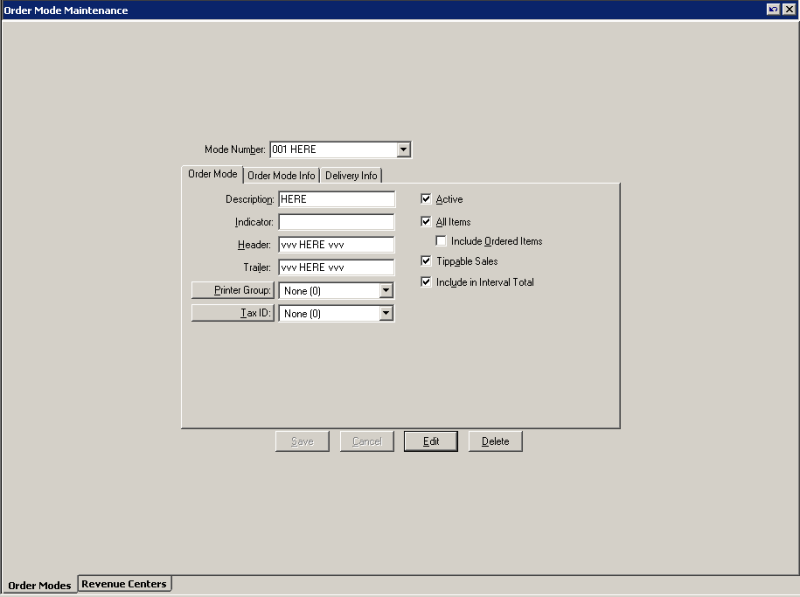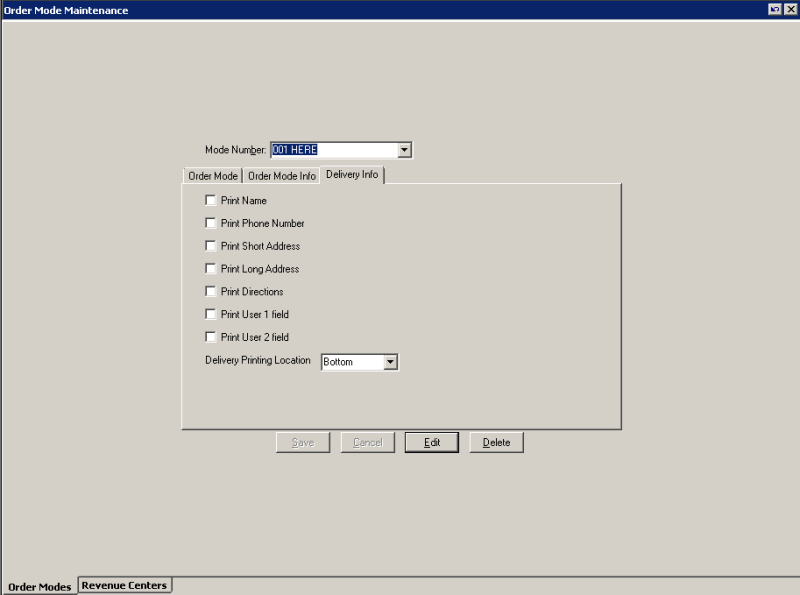Is there a way to split my product mix report by order mode? For example, if entrees come with a cold side (potato salad, etc) that comes in a monkey dish if it's for here or a 4oz soufflé cup when it's to go, I want to see how many of each side we typically do to go so that we can have a par level for how many of each side to cup up before service. I would prefer to be able to do it in the pmix report, but item forecasting would be handy too.
This seems like something that Aloha should be able to do, but I have never come across how to do it, and I can't find it in the manual. Thanks.
This seems like something that Aloha should be able to do, but I have never come across how to do it, and I can't find it in the manual. Thanks.

![[bigsmile] [bigsmile] [bigsmile]](/data/assets/smilies/bigsmile.gif)