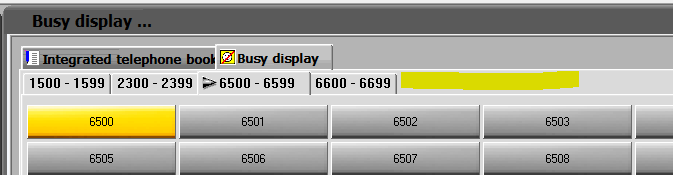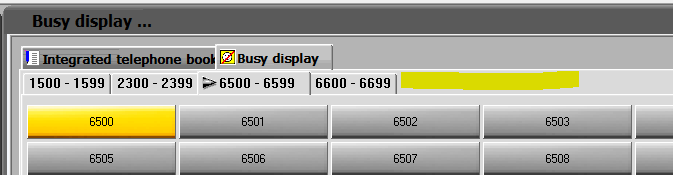So we've just added an entire new range of numbers. Now the attendant asked if it's possible to add this new range on her attendant console. I've been looking around and found that you can automatically sync the one-x attendant with the server. I've noticed though that at the moment, in the attendant console, the entire range is in there, regardless of if the number exists or not. So I was wondering if it's possible to manually add the range 6700-6799 and 6800-6899 tabs to her console?