I have a table in Word with 5 columns:
[pre]
|---------------------------------------------|
| Entrances | | | | |
|---------------------------------------------|[/pre]
I have some text in first column and a bookmark in the second (cell) column. I can go to that bookmarks and enter a text, move to the next cell / column (by [tt]MoveRight Unit:=wdCell[/tt]) and enter more text. When I enter the text in the last column, I can still do [tt]MoveRight Unit:=wdCell[/tt] a couple of times - which adds another row of cells, and I am in the next row in the second column and I can keep adding my text. And all is great.
Now my user wants me to make 2nd, 3rd, 4th and 5th cell with BorderBottom (but not first column with the word "Entrances"), so when I am in the cell where I enter the text, I can do:
Which places the border on the bottom of the cell. Great.
But when I create/move to the next row, bottom border moves down, and the original cell is left without the bottom border. :-(
How can set the bottom border in the cell and have it stay there when I create a new row of cells in the table?
---- Andy
There is a great need for a sarcasm font.
[pre]
|---------------------------------------------|
| Entrances | | | | |
|---------------------------------------------|[/pre]
I have some text in first column and a bookmark in the second (cell) column. I can go to that bookmarks and enter a text, move to the next cell / column (by [tt]MoveRight Unit:=wdCell[/tt]) and enter more text. When I enter the text in the last column, I can still do [tt]MoveRight Unit:=wdCell[/tt] a couple of times - which adds another row of cells, and I am in the next row in the second column and I can keep adding my text. And all is great.
Now my user wants me to make 2nd, 3rd, 4th and 5th cell with BorderBottom (but not first column with the word "Entrances"), so when I am in the cell where I enter the text, I can do:
Code:
With Selection.Borders(wdBorderBottom)
.LineStyle = Options.DefaultBorderLineStyle
.LineWidth = Options.DefaultBorderLineWidth
.Color = Options.DefaultBorderColor
End WithWhich places the border on the bottom of the cell. Great.
But when I create/move to the next row, bottom border moves down, and the original cell is left without the bottom border. :-(
How can set the bottom border in the cell and have it stay there when I create a new row of cells in the table?
---- Andy
There is a great need for a sarcasm font.

![[glasses] [glasses] [glasses]](/data/assets/smilies/glasses.gif) Just traded in my OLD subtlety...
Just traded in my OLD subtlety...![[tongue] [tongue] [tongue]](/data/assets/smilies/tongue.gif)
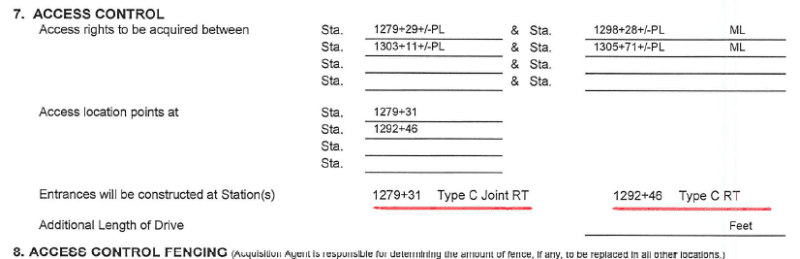
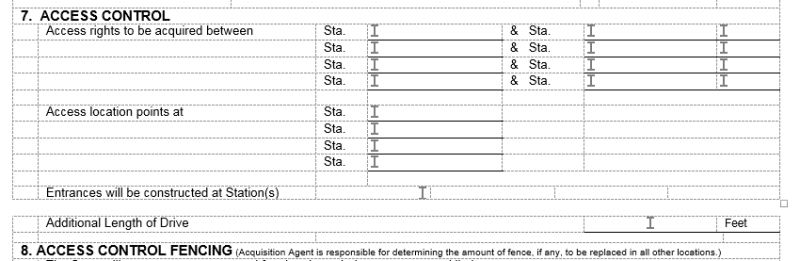
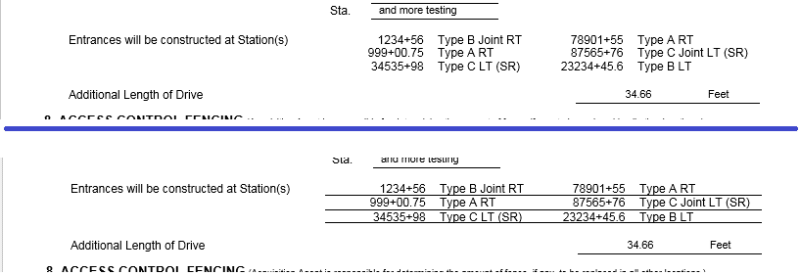
![[ponder] [ponder] [ponder]](/data/assets/smilies/ponder.gif)