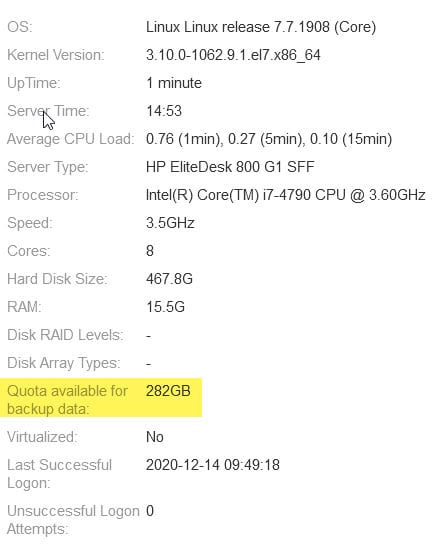Hello all,
I am getting ready to upgrade my IPO and VM Pro Application Server from R11.0.4.3 to R11.0.4.4 and Finally R11.1 SP1
I am in the Application Server Web Manager and I set up a Remote Server using HTTP Protocol (I Enable HTTP file store for backup/restore).
My Remote Server is the Windows Machine that I use to talk to the Application Server:
IPO: 172.30.20.1
Application Server: 172.30.20.2
Windows machine to talk to application server / Remote Server Address: 172.30.20.3
Port: 8000
Path: /avaya/backup
When I attempt to backup to the remote server I get error: "Backup Failed: Pushing backup files stage failed"
ACSS
I am getting ready to upgrade my IPO and VM Pro Application Server from R11.0.4.3 to R11.0.4.4 and Finally R11.1 SP1
I am in the Application Server Web Manager and I set up a Remote Server using HTTP Protocol (I Enable HTTP file store for backup/restore).
My Remote Server is the Windows Machine that I use to talk to the Application Server:
IPO: 172.30.20.1
Application Server: 172.30.20.2
Windows machine to talk to application server / Remote Server Address: 172.30.20.3
Port: 8000
Path: /avaya/backup
When I attempt to backup to the remote server I get error: "Backup Failed: Pushing backup files stage failed"
ACSS