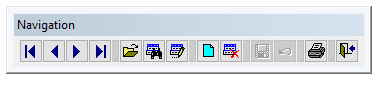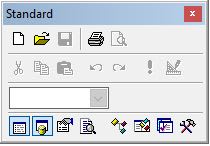Rajesh Karunakaran
Programmer
Hi Team,
Hope you all keep find & safe!
I have a custom toolbar based on VFP toolbar in which I have command buttons and separators. Now, I am able to add another button to it by simply Copy/Paste of an existing button and I will modify the code and other properties, that is okay.

However, I am not finding a way to remove the separator control, ie the 3 gaps you see in above pic.
Anyone has any idea?
Thanks in advance,
Rajesh
Hope you all keep find & safe!
I have a custom toolbar based on VFP toolbar in which I have command buttons and separators. Now, I am able to add another button to it by simply Copy/Paste of an existing button and I will modify the code and other properties, that is okay.

However, I am not finding a way to remove the separator control, ie the 3 gaps you see in above pic.
Anyone has any idea?
Thanks in advance,
Rajesh