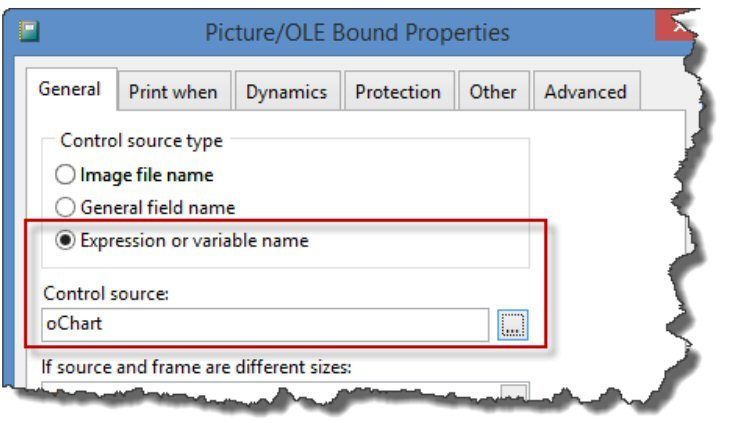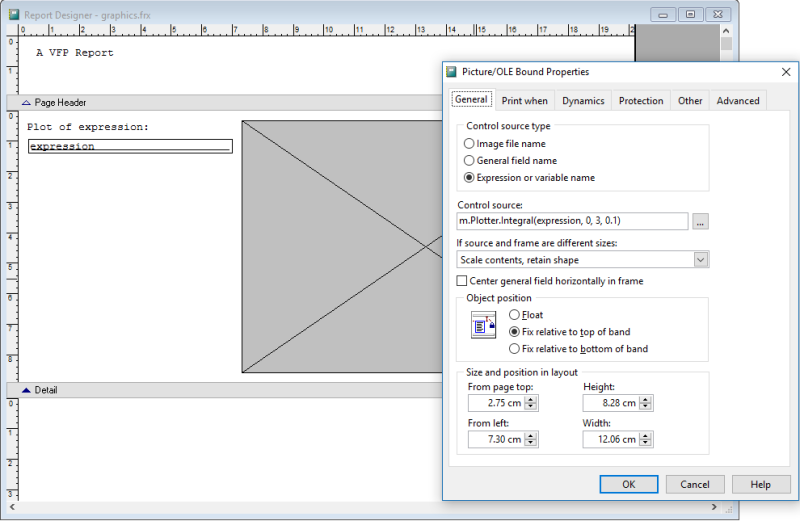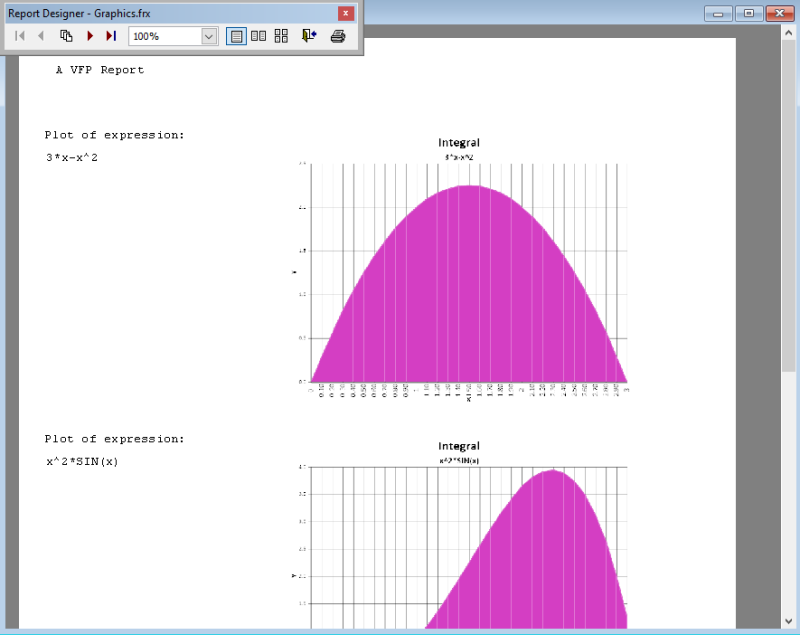I think that I must have taken a BIG dose of STUPID this morning resulting in the following confusion.
I need to get a Line Graph onto a VFP Report (not just onto a VFP Form).
It looks like the best approach for that might be to sue FoxChart (from VFPx), but I am having some difficulty getting it started.
I have downloaded FoxChart * GDIPlusX and even used Thor (also from VFPx) to get it installed into my VFP9.
But when I try to follow the FoxCharts.PDF documentation ( [URL unfurl="true"]http://doughennig.com/papers/Pub/FoxCharts.pdf[/url] ) Our first chart directions things fall apart from there.
It says:
* Create a form
* Drop an instance of FoxCharts on it, name it oChart, and size it appropriately.
But there is no "instance of FoxCharts" to drop on to the form.
It does not even appear among the OLE objects available.
Even in the FoxCharts documentation getting its object (oFoxChart) onto the VFP Report is a requirement and if I can't find it to drop onto a Form, I am sure not to find it to drop it onto a Report - which is where I need it to eventually go.
Obviously I am missing something (or many somethings) from the initial setup.
Any suggestions/advice you might have to offer would be greatly appreciated.
Thanks
JRB-Bldr
I need to get a Line Graph onto a VFP Report (not just onto a VFP Form).
It looks like the best approach for that might be to sue FoxChart (from VFPx), but I am having some difficulty getting it started.
I have downloaded FoxChart * GDIPlusX and even used Thor (also from VFPx) to get it installed into my VFP9.
But when I try to follow the FoxCharts.PDF documentation ( [URL unfurl="true"]http://doughennig.com/papers/Pub/FoxCharts.pdf[/url] ) Our first chart directions things fall apart from there.
It says:
* Create a form
* Drop an instance of FoxCharts on it, name it oChart, and size it appropriately.
But there is no "instance of FoxCharts" to drop on to the form.
It does not even appear among the OLE objects available.
Even in the FoxCharts documentation getting its object (oFoxChart) onto the VFP Report is a requirement and if I can't find it to drop onto a Form, I am sure not to find it to drop it onto a Report - which is where I need it to eventually go.
Obviously I am missing something (or many somethings) from the initial setup.
Any suggestions/advice you might have to offer would be greatly appreciated.
Thanks
JRB-Bldr