Hi,
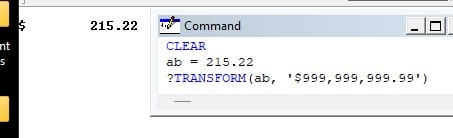
How would I remove all the spaces between the $ and number after being transformed? One or two spaces is preferred. I need to reclaim the space as this field is taking up too much space on a report and other places. And, it's not an issue when using large numbers as the spaces gets filled up with numbers.
I know that I can count the chars in the value and use a case statement to build a matching transform, but I'm hoping for something more generic.
Thanks,
Stanley
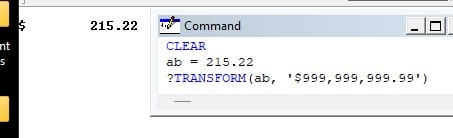
How would I remove all the spaces between the $ and number after being transformed? One or two spaces is preferred. I need to reclaim the space as this field is taking up too much space on a report and other places. And, it's not an issue when using large numbers as the spaces gets filled up with numbers.
I know that I can count the chars in the value and use a case statement to build a matching transform, but I'm hoping for something more generic.
Thanks,
Stanley
