Hi,
I have an email class that tries to check if outlook is open and if it isn't it opens it.
This code has worked in Office 2003, 2007 & 2010 , but has stopped working in 2013?
The command is
But that errors with
Do I need to change some environment variable to ensure some other path is included in the search location for executable?
I've found the Outlook.exe here : C:\Program Files\Microsoft Office 15\root\office15
So why can't windows find it when the shell command is issued?
Thanks,
1DMF
"In complete darkness we are all the same, it is only our knowledge and wisdom that separates us, don't let your eyes deceive you."
"If a shortcut was meant to be easy, it wouldn't be a shortcut, it would be the way!"
Free Electronic Dance Music
I have an email class that tries to check if outlook is open and if it isn't it opens it.
This code has worked in Office 2003, 2007 & 2010 , but has stopped working in 2013?
The command is
Code:
Call Shell("Outlook.exe")But that errors with
53 - File not found
Do I need to change some environment variable to ensure some other path is included in the search location for executable?
I've found the Outlook.exe here : C:\Program Files\Microsoft Office 15\root\office15
So why can't windows find it when the shell command is issued?
Thanks,
1DMF
"In complete darkness we are all the same, it is only our knowledge and wisdom that separates us, don't let your eyes deceive you."
"If a shortcut was meant to be easy, it wouldn't be a shortcut, it would be the way!"
Free Electronic Dance Music


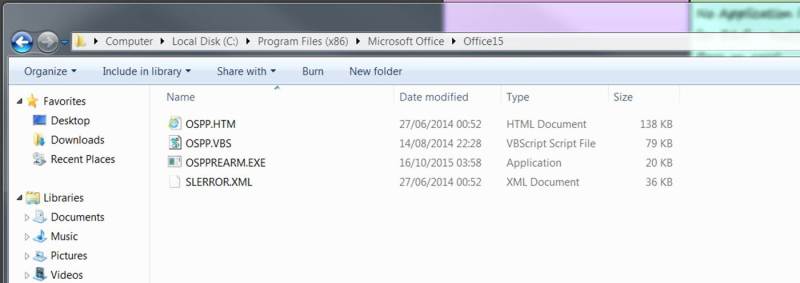
![[2thumbsup] [2thumbsup] [2thumbsup]](/data/assets/smilies/2thumbsup.gif)