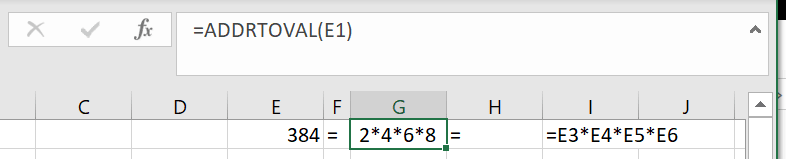I am not too familiar with Excel add-ins, but I have a simple XLAM add-in that has a few different User Defined Functions (UDFs).
I've shared this XLAM with a few people. And, when they open up a workbook where I inserted a UDF, even when they have the add-in installed and activated, Excel is inserting a path to the add-in directory on my computer.
Just out of curiosity, why is Excel inserting a filepath to the original user's add-in folder, as opposed to just realizing that the UDF is defined in Excel's default UDF folder?
And, what I'm more interested in learning, is there some sort of workaround for this, so that Excel stops inserting the file path when multiple users are working with the UDF-containing file?
Thanks!
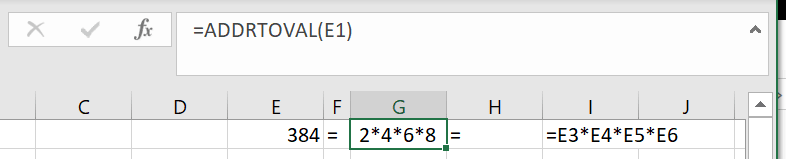

I've shared this XLAM with a few people. And, when they open up a workbook where I inserted a UDF, even when they have the add-in installed and activated, Excel is inserting a path to the add-in directory on my computer.
Just out of curiosity, why is Excel inserting a filepath to the original user's add-in folder, as opposed to just realizing that the UDF is defined in Excel's default UDF folder?
And, what I'm more interested in learning, is there some sort of workaround for this, so that Excel stops inserting the file path when multiple users are working with the UDF-containing file?
Thanks!