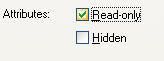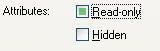KayT
Technical User
- Sep 11, 2008
- 4
Yesterday, my UPS battery failed; evidently causing a problem booting my computer (it hangs on log-in, but booted ok in safe mode). I took out the hard drive and put it into another computer case as a second drive, everything boots ok and I can read and access the files I need. The problem is that all of the files I need to access are Read Only. I've gone through changing properties (no luck) and tried the attrib -r through the command prompt (keep getting parameter format not correct). Any ideas of how I can change the files from read only?