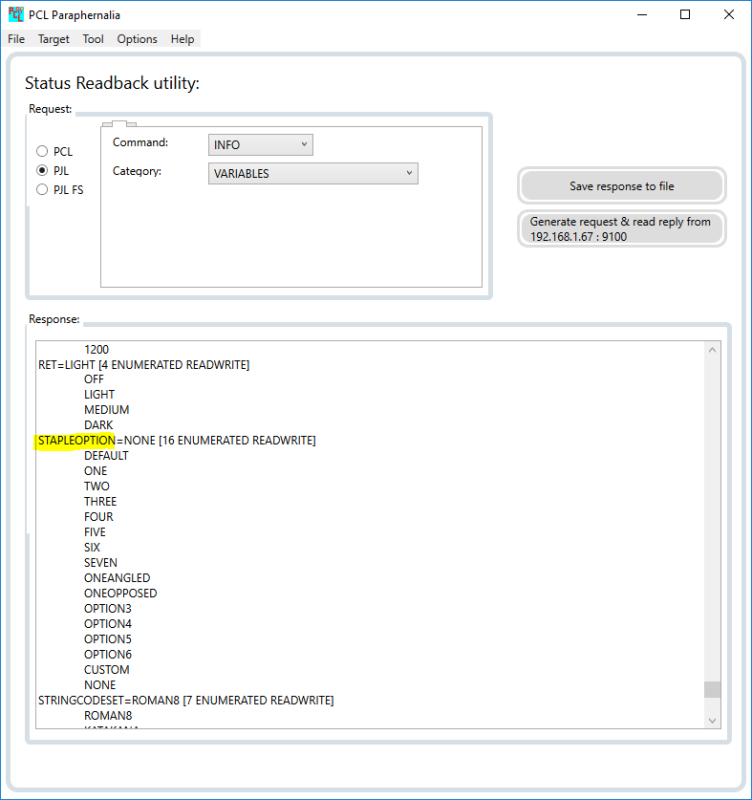John Walker
Programmer
I'm trying to turn on the stapler for a print job and then reset it afterwards so future prints are not stapled.
I've spent months on this and need help.
Here's what I've got so far:
~%-12345X
@PJL SET OUTBIN=OPTIONALOUTBIN2
@PJL SET FINISH=STAPLE
@PJL SET STAPLEOPTION=ONEANGLED
@PJL ENTER LANGUAGE = PCL
~&l2A~&l1O
This is the report that I want to have stapled.
It could go on for several pages
bla bla bla
~%-12345X
@PJL SET OUTBIN=OPTIONALOUTBIN2
@PJL SET FINISH=NONE
@PJL SET STAPLEOPTION=NONE
~%-12345X~E
(Here, I'm showing ~ as the Escape character)
I'm using an HP M4555 MFP with the stapler option, and I've seen it work.
I get the report with just the text I expect (This is the report...), but with no staple, and it ends with the PJL code on the last page (where it has @PJL SET FINISH=NONE)
What am I doing wrong?
Thanks in advance!!
I've spent months on this and need help.
Here's what I've got so far:
~%-12345X
@PJL SET OUTBIN=OPTIONALOUTBIN2
@PJL SET FINISH=STAPLE
@PJL SET STAPLEOPTION=ONEANGLED
@PJL ENTER LANGUAGE = PCL
~&l2A~&l1O
This is the report that I want to have stapled.
It could go on for several pages
bla bla bla
~%-12345X
@PJL SET OUTBIN=OPTIONALOUTBIN2
@PJL SET FINISH=NONE
@PJL SET STAPLEOPTION=NONE
~%-12345X~E
(Here, I'm showing ~ as the Escape character)
I'm using an HP M4555 MFP with the stapler option, and I've seen it work.
I get the report with just the text I expect (This is the report...), but with no staple, and it ends with the PJL code on the last page (where it has @PJL SET FINISH=NONE)
What am I doing wrong?
Thanks in advance!!