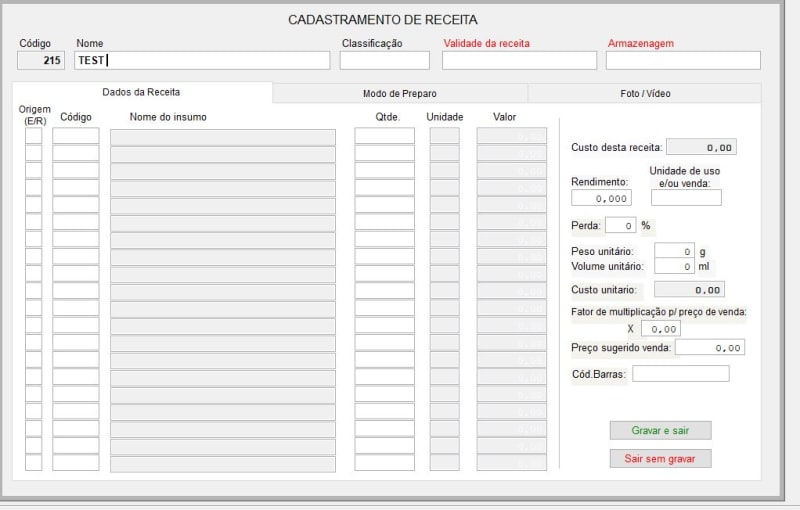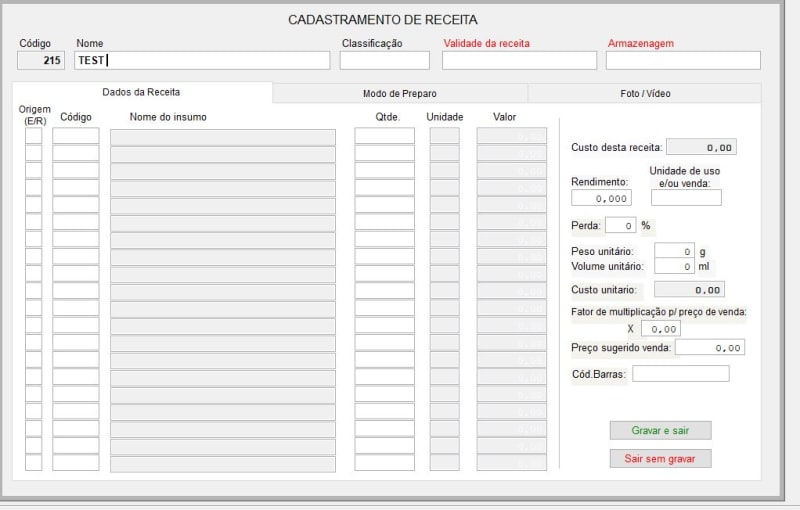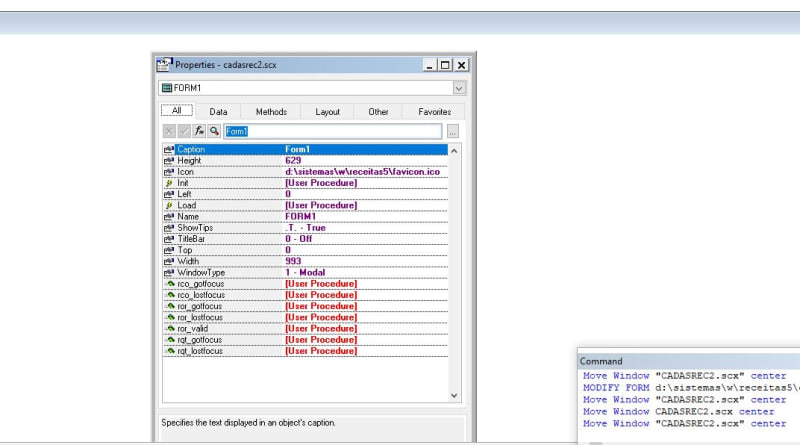Thanks for the tip, I see you even joined tek-tips for posting it, welcome.
Unfortunately, it doesn't work when you're in the same situation as SitesMasstec.
Here's reproduction code to get into the same situation:
Code:
CREATE FORM misaligneddesignerform.scx NOWAIT
ZOOM WINDOW "Form Designer - misaligneddesignerform.scx" NORM AT -1000,-1000 SIZE 1000,1000
I tried your solution, but if I do as suggested and use File->Save As and give a new SCX file name, that SCX form inherits the problem.
There is a simple temporary solution to double click the blue bar (that's the title bar of the designer), as that maximises the designer. But the moment you change the designer window back to normal mode, the old misaligned position and size lets you only see the titlebar of the designer window and not the scx form.
The solution is as already said:
Code:
ZOOM WINDOW "Form Designer - misaligneddesignerform.scx" NORM FROM 0,0 TO 30,30
That makes the designer window too small, but you're back into full control about its position ans size.
The question how the designer gets this totally misaligned position and overflowing size is not cleared, but likely some glitch that only happens rarely, you surely not manually misalign the form designer with such a ZOOM command, but you might usually design in maximized designer mode and that wrong designer window could even exist for a long time and only be seen when you change from maximized to normal window mode.
To show what I mean, notice the buttons controlling the main IDE window and the designer window are not very intuitively positioned, when you're in maximized designer mode:
The middle button of the designer window buttons put the designer window into "normal" mode, which means it can float freely and usually will have a smaller than maximized size, but can also have a position starting off screen (left) and a size larger than the screen, which results in only the title bar being visible as SitessMasstec posted:

And that's the problem situation my reproduction demo code creates in the first place. You get to a normal view of the SCX with a double click on the blue bar, maximizing the designer, you get back to the problematic state when putting the designer window back to "normal" mode with the middle button of the designer window buttons. But you only get back to a situation where the designer window works both maximized and in normal (free floating, positionable, sizable) mode, when using the ZOOM ... NORM FROM 0,0 TO 30,30 solution. You can also use a more sensible size than 30,30 in the first place, but the major thing it does is getting the designer window back to normal - really normal.
Chriss