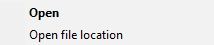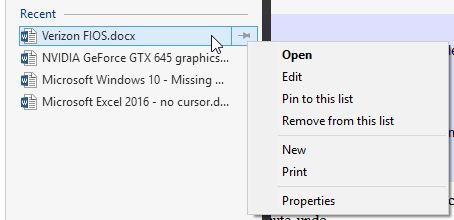If I click on the "Start" button and move the mouse pointer on an application (such as "Word 2016" or "Excel 2016"), a list of recently opened documents opens on the right. If I right-click on one of the documents, the "Context Menu" appears. Some of the documents have an "Open file location" option in the "Context Menu" and some do not. I had “pinned” many of them for quick reference.
Today I uninstalled and reinstalled Office 2016 (to fix another problem) and all the Word and Excel recent files on the Start Menu were lost. None of the new ones that get created have the "Open file location" option.
If I create a custom toolbar and add shortcuts to it, all of them have an "Open file location" option in the "Context Menu".
What controls whether or not a “recent” file shortcut has an "Open file location" option in the "Context Menu"?
How can I add the option if it is missing for a particular shortcut?
How can I change the default behavior so all recent menu shortcuts will have an "Open file location" option in the "Context Menu"?
Thanks to anyone who can help me out.
Today I uninstalled and reinstalled Office 2016 (to fix another problem) and all the Word and Excel recent files on the Start Menu were lost. None of the new ones that get created have the "Open file location" option.
If I create a custom toolbar and add shortcuts to it, all of them have an "Open file location" option in the "Context Menu".
What controls whether or not a “recent” file shortcut has an "Open file location" option in the "Context Menu"?
How can I add the option if it is missing for a particular shortcut?
How can I change the default behavior so all recent menu shortcuts will have an "Open file location" option in the "Context Menu"?
Thanks to anyone who can help me out.