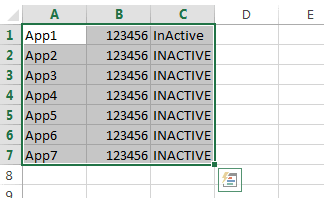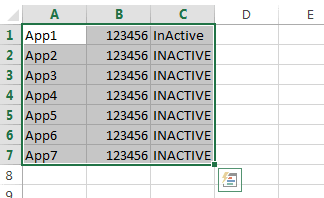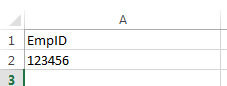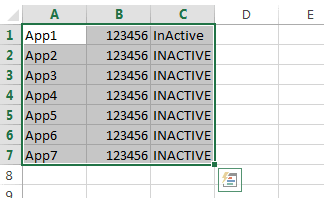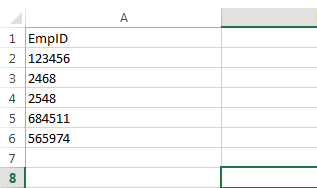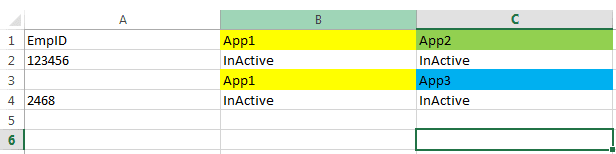Hi All,
I have 1 main workbook with one sheet only containing user data
This worksheet has 11 columns
The column headings are as follows
I have another workbook with 10 sheets; each sheet also containing user data
Each worksheet has 2 columns - Employee Number & Status ("Active" or "Inactive")
Each worksheet is named as follows
I need to do a lookup with the employee number (found in column A starting at cell A3 in the MAIN workbook) and search through the other 10 worksheets for a match.
When a match is found, under the relevant column in the main workbook, the status column should be copied
Example:
Main Workbook has 11 Columns
We take the Employee Number in Column 1 of our main workbook, open our second workbook, search for the Employee Number in wbk1 and if there is a match, then under Column 2 in the main workbook, we put the text from the status column (which would be either "Active" or "Inactive"). This needs to be repeated for every employee number in the main workbook through every sheet in the second workbook.
If this sounds very confusing, please ask and I will try to make it more simple.
I do not yet have sample code, however I am working on it.
I have 1 main workbook with one sheet only containing user data
This worksheet has 11 columns
The column headings are as follows
Main
wbk1
wbk2
wbk3
.... etcI have another workbook with 10 sheets; each sheet also containing user data
Each worksheet has 2 columns - Employee Number & Status ("Active" or "Inactive")
Each worksheet is named as follows
wbk1
wbk2
wbk3
.... etcI need to do a lookup with the employee number (found in column A starting at cell A3 in the MAIN workbook) and search through the other 10 worksheets for a match.
When a match is found, under the relevant column in the main workbook, the status column should be copied
Example:
Main Workbook has 11 Columns
Column 1 - Employee Number
Column 2 - wbk1
Column 3 - wbk2
We take the Employee Number in Column 1 of our main workbook, open our second workbook, search for the Employee Number in wbk1 and if there is a match, then under Column 2 in the main workbook, we put the text from the status column (which would be either "Active" or "Inactive"). This needs to be repeated for every employee number in the main workbook through every sheet in the second workbook.
If this sounds very confusing, please ask and I will try to make it more simple.
I do not yet have sample code, however I am working on it.

![[glasses] [glasses] [glasses]](/data/assets/smilies/glasses.gif) Just traded in my OLD subtlety...
Just traded in my OLD subtlety...![[tongue] [tongue] [tongue]](/data/assets/smilies/tongue.gif)
![[thumbsup2] [thumbsup2] [thumbsup2]](/data/assets/smilies/thumbsup2.gif)
![[bigsmile] [bigsmile] [bigsmile]](/data/assets/smilies/bigsmile.gif)