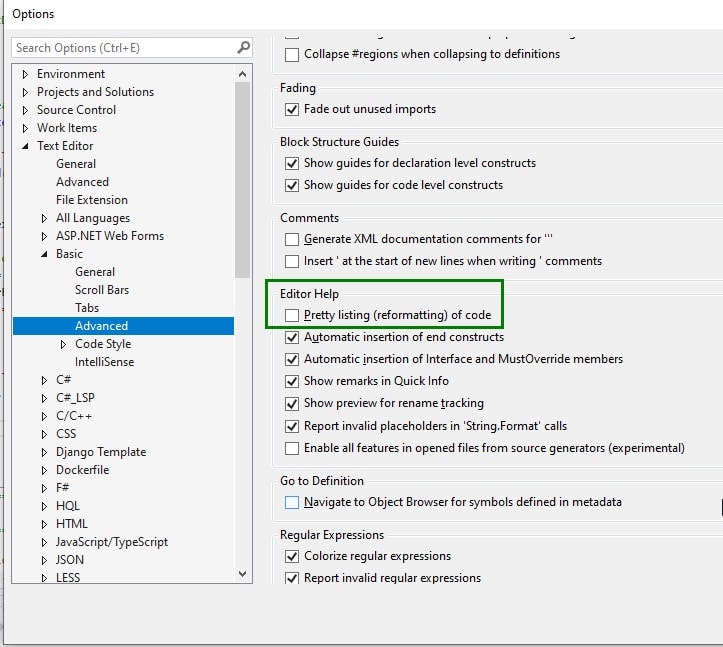I have posted this Q. some while ago (on 2021-09-01 to be exact), but haven't seen any answers, so I have to re-post it.
Here's the code window before I hit Enter, the cursor is at the end of line #96:

Here's the code window after I hit Enter:

I went to the Options and set indents like this:
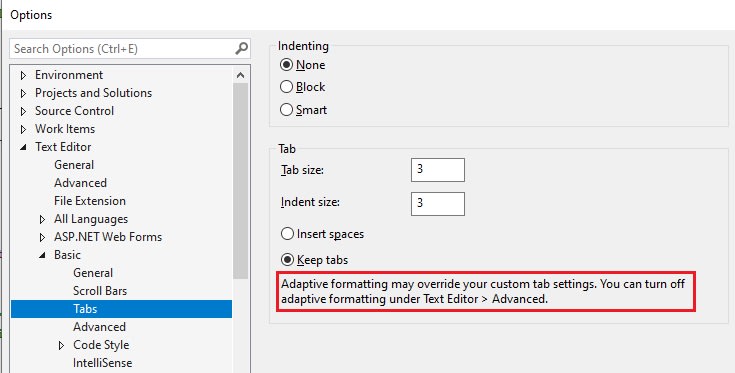
It didn't change Editor's behavior. Since there's that advice (see img. above, in red rectangle), I went there and unchecked this option:
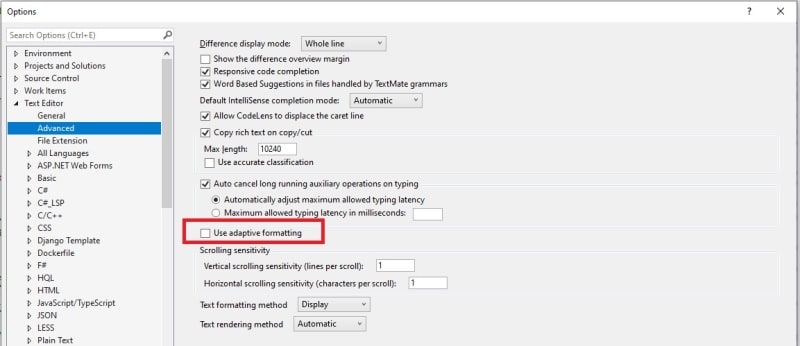
And it still didn't change this hugely irritating (and counterproductive, if you ask me) behavior!
What's more, if I hit Enter again (when cursor still blinking at the end of that line # 97), the next line (#98) starts at pos. 1!

Could you, please, point me out what setting/option controls this behavior?
P.S. Merry X-Mass to those who celebrate it!
Regards,
Ilya
Here's the code window before I hit Enter, the cursor is at the end of line #96:

Here's the code window after I hit Enter:

I went to the Options and set indents like this:
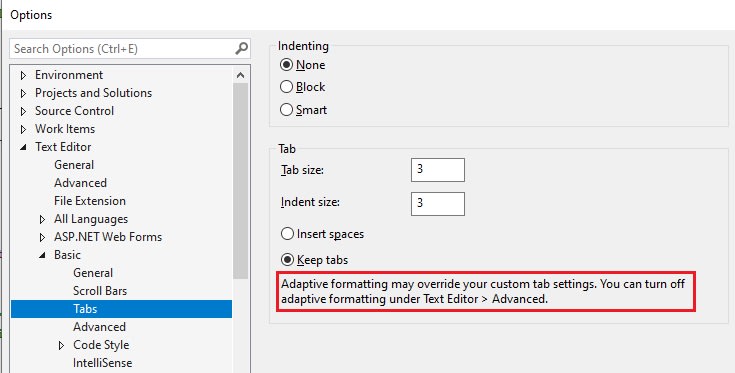
It didn't change Editor's behavior. Since there's that advice (see img. above, in red rectangle), I went there and unchecked this option:
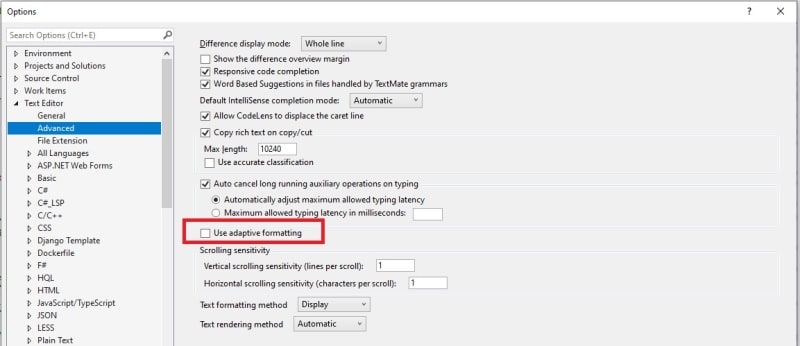
And it still didn't change this hugely irritating (and counterproductive, if you ask me) behavior!
What's more, if I hit Enter again (when cursor still blinking at the end of that line # 97), the next line (#98) starts at pos. 1!

Could you, please, point me out what setting/option controls this behavior?
P.S. Merry X-Mass to those who celebrate it!
Regards,
Ilya