Hello folks,
Long time no talk. Hope all is well with you!
I have about 100 Word files listed on an Excel spreadsheet. I don't want to go through the pain to search for some strings in each Word doc by opening and closing it if I find nothing.
I have a Word macro to find a particular string but I need to set up a macro to open the Word docs in Excel environment. Here is the starting part of the code but I cannot proceed.
Thanks.
[/b]
Sub tntt()
Dim wddoc As Object
Sheet1.Activate
totrows = Cells(1, 2).End(xlDown).Row
prefixx = "\\HOB2S01\aobusers$\P76212\Judy\"
sufixx = ".docx"
Range(Cells(2, "b"), Cells(totrows, "b")).Select
For Each rw In Selection
wddoc = prefixx & rw & sufixx
'wddoc.Open
Next
End Sub
[/b]
Long time no talk. Hope all is well with you!
I have about 100 Word files listed on an Excel spreadsheet. I don't want to go through the pain to search for some strings in each Word doc by opening and closing it if I find nothing.
I have a Word macro to find a particular string but I need to set up a macro to open the Word docs in Excel environment. Here is the starting part of the code but I cannot proceed.
Thanks.
[/b]
Sub tntt()
Dim wddoc As Object
Sheet1.Activate
totrows = Cells(1, 2).End(xlDown).Row
prefixx = "\\HOB2S01\aobusers$\P76212\Judy\"
sufixx = ".docx"
Range(Cells(2, "b"), Cells(totrows, "b")).Select
For Each rw In Selection
wddoc = prefixx & rw & sufixx
'wddoc.Open
Next
End Sub
[/b]

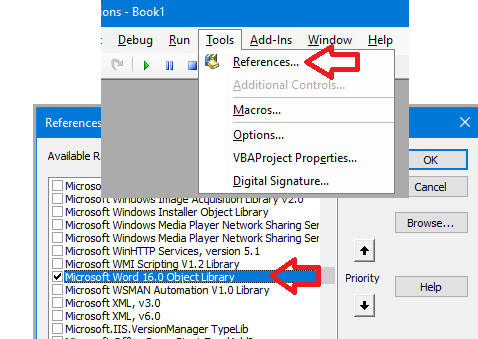
![[upsidedown] [upsidedown] [upsidedown]](/data/assets/smilies/upsidedown.gif)